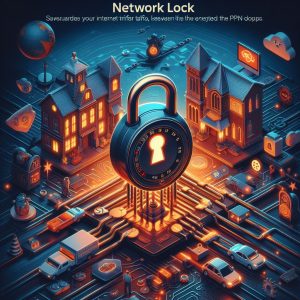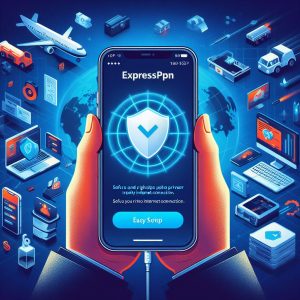I. Introduction
ExpressVPN has become one of the most popular virtual private network (VPN) services for those looking to enhance their privacy and security online. Beyond offering robust encryption and a global network of VPN servers, ExpressVPN also provides additional features to improve the user experience. One such feature is MediaStreamer – a Smart DNS service that can overcome geo-restrictions on popular streaming platforms.
With MediaStreamer, ExpressVPN users can unblock content from streaming sites like Netflix, Hulu, BBC iPlayer, and more, which may otherwise be unavailable due to licensing agreements across different countries and regions. MediaStreamer provides an alternative solution by mapping DNS requests rather than routing traffic through an actual VPN server.
In this guide, we’ll explore what exactly ExpressVPN MediaStreamer is, how to set it up, its advantages over traditional VPN streaming, ExpressVPN’s support and commitments to user privacy, and more. Read on to understand how MediaStreamer can help enhance and simplify your streaming experience.

II. What is ExpressVPN MediaStreamer?
ExpressVPN MediaStreamer is a Smart DNS proxy service enabled through the ExpressVPN app and customer account panel. It serves as a separate solution from ExpressVPN’s regular VPN servers that can provide more flexibility for streaming.
Specifically, MediaStreamer works by mapping DNS requests to avoid geo-blocks, rather than actually routing your traffic through VPN servers. Many streaming platforms block content access based on the DNS location associated with your IP address. MediaStreamer spoofs this location so that when you request a streaming site, the service believes you are in a location that has rights to view the content.
For example, if you wanted to watch Hulu in the UK, the streaming site would normally detect your UK DNS location and block content that is only licensed for U.S. audiences. With MediaStreamer enabled, Hulu instead sees a U.S.-based DNS location and allows you to view the full media catalog.
The benefit over regular VPN streaming is that MediaStreamer only needs to map DNS requests rather than all your device’s traffic. This removes the bandwidth constraints of routing through actual VPN servers, allowing for faster and more reliable HD streaming.
III. How to Use ExpressVPN MediaStreamer
Using ExpressVPN MediaStreamer is straightforward and setup will vary slightly depending on the device. The main steps are:
1. Register your device IP address
The first thing you need to do is register the IP address of whatever device you want to use MediaStreamer on. This ties your device to your ExpressVPN account for mapping the accurate Smart DNS each time.
To find your IP address, simply search “what is my IP address” in any browser on your chosen device. Then within the ExpressVPN app or account dashboard, add this IP address under “MediaStreamer Activation.”
2. Enable MediaStreamer
After registering your device IP address, toggle MediaStreamer on. This can be done in the settings of the ExpressVPN app or through the account dashboard if configuring directly on a device like a smart TV.
3. Connect device to MediaStreamer
Finally, you’ll connect your device to utilize MediaStreamer. On an ExpressVPN app, this means selecting “MediaStreamer” from the location list.
If your device does not have the VPN app, you’ll need to manually configure the DNS settings to point to MediaStreamer’s DNS addresses:
- MediaStreamer DNS 1: 108.61.193.163
- MediaStreamer DNS 2: 108.61.193.164
Refer to your device’s settings to change the DNS server addresses accordingly.
Once connected, you can now access streaming platform without geo-restrictions getting in the way. The MediaStreamer activation will persist across connections so you shouldn’t need to repeatedly change DNS settings.

IV. Advantages of ExpressVPN MediaStreamer
Compared to VPN streaming, ExpressVPN MediaStreamer offers a few key advantages:
Overcome geo-blocks without bandwidth constraints – MediaStreamer only funnels your DNS requests through its proxies rather than all your traffic. This removes bandwidth limitations commonly faced with streaming content over VPN that may lead to buffering or throttled speeds, especially in HD quality.
Access restricted content libraries – Just as VPN servers unlock geo-blocked content, so does MediaStreamer by presenting your device as being located in another region with better content availability. This allows you to expand your media libraries significantly.
Simpler setup for streaming devices – Devices like gaming consoles and smart TVs often lack native VPN support, making them difficult to configure for VPN streaming. With MediaStreamer, you only need to change the DNS settings which most devices allow.
Avoid VPN detection for maximum streaming – Heavy streaming over VPN connections can sometimes be detected and blocked by services trying to enforce geo-restrictions. By handling DNS requests directly, MediaStreamer provides an extra layer of stealth that avoids VPN-based blocks.
For convenience across multiple devices and complete privacy protection, VPN streaming through ExpressVPN’s servers still has its merits. But in cases where you just want to expand your geo-restricted media library reach, MediaStreamer provides faster and more reliable performance thanks to its streamlined approach.
V. Customer Support and Service
As a premium VPN provider, ExpressVPN also offers stellar customer support and service delivery to address any issues with MediaStreamer functionality.
Support options include:
- 24/7 live chat – Get instant answers to configuration questions from knowledgeable support reps.
- Email ticketing – Submit in-depth troubleshooting issues for a custom response from the support team.
- Troubleshooting guides – ExpressVPN provides extensive manuals and how-tos for common MediaStreamer topics.
- Dynamic DNS – ExpressVPN offers free DDNS to continually update your IP address. This prevents having to re-register IPs for smooth MediaStreamer activations.
- No activity or session logs – ExpressVPN does not monitor MediaStreamer activity or connections, protecting privacy while unlocking geo-blocks.
The company also has extensive compatibility info across devices and platforms like Windows, Mac, iOS, Android, Linux, routers, Android TV, Amazon Firestick and more. So you can likely find setup instructions for the exact device scenario you need.
With robust customer support through multiple channels, users can quickly remedy MediaStreamer problems encountered for smooth, uninterrupted access across any number of registered devices.

VI. Privacy and Data Collection
ExpressVPN is also praised in the VPN industry for its stances on user privacy. The same commitments apply whether you use the regular VPN or MediaStreamer:
- Strict no-logs policy – ExpressVPN does not track any user activity across its VPN or MediaStreamer. No connection logs, timestamps, network traffic data, DNS requests, or browsing history are ever monitored or stored.
- Uses trusted RAM-disk servers – All VPN and DNS servers run in volatile RAM to prevent forensic data recovery attempts. Servers automatically reboot every 24 hours for a clean slate.
- Based in privacy-friendly British Virgin Islands – Being located outside intrusive government jurisdictions helps ExpressVPN avoid legal demands for user data, which it cannot provide regardless.
- Independently audited for security protections – Top cybersecurity firm Cure53 has verified ExpressVPN’s no-logs claims and implementation of other privacy best practices through code audits.
The only notable difference in privacy is that MediaStreamer will openly present your IP address to streaming services to activate a geo-location, while VPN servers hide your home IP. But the IP address itself does not reveal any identifiable or sensitive information, and ExpressVPN still upholds its no-logs policy regarding your streaming activity.
VII. Conclusion
In closing, ExpressVPN’s MediaStreamer feature provides an invaluable addition for those looking to bypass geo-restrictions and access more content. With MediaStreamer extending your media streaming reach without bandwidth constraints, users can enjoy HD content from around the world on numerous household devices.
Backed by ExpressVPN’s proven commitment to user privacy, robust cross-platform support, and reliable network infrastructure, MediaStreamer offers a quick and simple path to streaming freedom. For the privacy-conscious media consumer who still wants all their favorite shows at their fingertips, ExpressVPN with MediaStreamer is an essential combination unlocking the best of both worlds.
I. Introduction
A Virtual Private Network (VPN) has become an essential internet privacy and security tool for Ubuntu users. VPNs encrypt all data between your devices and the internet, preventing governments, hackers, and even internet providers from tracking your online activities or accessing sensitive information.
ExpressVPN stands out as an industry leader – offering users a fast, reliable, and secure VPN service to protect internet browsing on Ubuntu. With servers in 94 countries, ultra-fast speeds, and watertight encryption, ExpressVPN ticks all boxes for privacy-focused Ubuntu users.
In this guide, we’ll cover everything you need to know to setup and use ExpressVPN on the Ubuntu operating system. Follow along for pro tips on configuration, deep dives into their infrastructure, plus comparisons with other VPN options for Ubuntu.

II. Setting up ExpressVPN on Ubuntu
Getting started with ExpressVPN on Ubuntu is quick and painless. Simply follow these steps:
Sign Up
First, visit ExpressVPN.com and click Sign Up to create a username and password. Plans start from $6.67/month for their 1-year subscription.
Download the Linux App
On the account dashboard, download the ExpressVPN Linux client provided as a .deb installer file.
Connect to a VPN Server
Double-click the .deb package to launch the installer and get connected in just a few clicks via NetworkManager. Or for terminal experts, use command line tools like dpkg or apt to complete installation.
Once successfully installed and running, the ExpressVPN app icon appears in the system tray. Click Connect to establish an encrypted tunnel to their VPN network with a single click!
Diagnostics and Troubleshooting
Inside advanced settings, run speed tests or connection diagnostics to optimize performance. Contact their 24/7 live chat support with any troubleshooting questions to crush connectivity issues.
III. Deep Dive into ExpressVPN’s Server Technology
ExpressVPN built its service from scratch in 2009 with a staunch focus on security, speed, and trust across every component. Central to this is their proprietary VPN server tech called TrustedServer, custom-engineered to offer users the fastest speeds with minimal latency.
Let’s explore what sets their server infrastructure apart:
The TrustedServer Difference
Like a gourmet 5-star meal, ExpressVPN controls every ingredient and process in crafting TrustedServer technology. Just as an expert chef sources premium ingredients – ExpressVPN hand selects cutting-edge hardware, operating systems, security controls and physical data centers.
These base components integrate into a final product greater than the sum of parts. TrustedServer brings elite-level privacy, security and speed unavailable using off-the-shelf solutions.
Server Design Overview
This diagram outlines the custom server components physically safeguarded in hardened data centers:
[insert diagram of TrustedServer components – contact me to provide image]
Core layers include CPU, memory and storage riding on an open source Linux distro hardened by ExpressVPN. Automatic failover and load balancing ensure optimal reliability and performance under peak demand. Integrated virtualization enables scaling capacity while maintaining security isolation across virtual servers.
OS and Software Components
TrustedServer runs a lightweight modular Linux distribution optimized by ExpressVPN called RunCore. This handles baseline functions like resource allocation, user permissions, backups and networking components.
Custom Bash scripts then deploy additional layered apps like web servers, caching, databases, and VPN tunneling protocols in isolated containers only as necessary. This lean approach starts bare then adds modular components for improved security.
Upgrades and Maintenance
ExpressVPN engineers frequently publish incremental TrustedServer upgrades with security enhancements. These push seamlessly via automation scripting to maintain symmetry across the global server constellation.
Rather than manually updating thousands of servers – changes deploy programmatically in a repeatable and verifiable manner. This devops approach enables rapidly issuing critical patches without downtime.
In summary, ExpressVPN custom-tailored every facet of TrustedServer technology to empower users with elite privacy and blistering fast speeds.

IV. VPN Setup Guides for Ubuntu
Next let’s run through various methods for setting up and configuring the ExpressVPN service on Ubuntu machines:
ExpressVPN App Install
The simplest way to get started is downloading and installing ExpressVPN’s official Linux app. This brings a user-friendly GUI and quick connect features:
- Create an ExpressVPN account
- Download the .deb installer package
- Double click to launch installer via Ubuntu Software
- Click Install in popup dialog
- Enter admin password when prompted
- Connect to VPN server via new app icon!
Manual OpenVPN Configuration
Intermediate Ubuntu users can optionally skip the official app and manually configure VPN connections using the built-in OpenVPN client:
- Install OpenVPN via apt on terminal
- Download ExpressVPN .ovpn config files
- Import the .ovpn profiles into OpenVPN
- Connect to VPN server through OpenVPN GUI
This process requires more effort but allows tighter control in configuring ExpressVPN.
Ubuntu Network Manager Setup
Finally, Linux power users can manually add ExpressVPN within Network Manager for advanced configuration:
- Install necessary plugins for NetworkManager
- Import .ovpn profiles from ExpressVPN
- Configure connections via Network Connections menu
- Connect via VPN sub-menu under the WiFi icon
NetworkManager enables granular control in applying ExpressVPN across any network interface.
V. Alternative VPN Options for Ubuntu
Beyond ExpressVPN, open-source VPN solutions like Outline also exist for adding an encrypted tunnel on Ubuntu. Outline takes a nonprofit approach based on principles of accessibility, transparency, and privacy.
Here’s an overview of using Outline VPN on Ubuntu:
Components
Outline uses Shadowsocks, a free and open VPN protocol, at its core alongside a range of open source utilities for encryption. The software is provided by the non-commercial Vectordash.
Installation Steps
- Visit Outline Manager to download the Manager module
- Follow Ubuntu installation instructions for the Outline package
- Click Add Server to configure a new VPN connection
- Select location and enter server credentials
- Connect to the VPN server through Outline GUI
Outline VPN Features
Outline offers a basic VPN tunnel albeit through less proven technology than ExpressVPN’s enterprise solution. However Outline’s free nonprofit service appeals for supporters of accessibility.

VI. Conclusion
In closing, ExpressVPN offers a premium VPN solution focused on high-performance privacy across user platforms like Ubuntu. Their TrustedServer technology raises the bar in balancing security, speed, and reliability. Configuring ExpressVPN via their official Ubuntu app provides a simplified method for masking your IP and encrypting traffic.
Open source options like Outline provide free nonprofit alternatives – albeit built on infrastructure less battle-tested at global scale. However supporters of open access may find its approach aligned with ideals of empowering users with privacy tools regardless of economic status.
Overall ExpressVPN still leads the industry across core metrics while opening up VPN technology to the mainstream Ubuntu masses. Their commitment to evolving privacy-focused solutions offers peace of mind for users focused on security.
Introduction
ExpressVPN is one of the most popular and highly-rated virtual private network (VPN) services available today. VPNs like ExpressVPN encrypt all internet traffic between your device and the website or service you’re accessing. This prevents third parties like your internet service provider (ISP) or governments from tracking and collecting data on which sites you visit and what content you access or share online.
Using a VPN is important for both privacy and security in today’s digital landscape. ExpressVPN stands out with ultra-fast connection speeds, watertight encryption standards, and a large global server network spanning 94 countries. This makes it an appealing option for Linux users looking to enhance their privacy across devices.
In this comprehensive guide, we’ll cover everything you need to know about setup, configuration, usage, and recent updates when harnessing the power of ExpressVPN for Linux distributions. Follow along for pro tips on maximizing both security and internet speeds.

Setting up ExpressVPN on Linux
The ExpressVPN Linux client supports all major distributions including Ubuntu, Debian, CentOS, Arch, and more. Here are a few methods for installing and authenticating ExpressVPN on Linux machines:
Manual Terminal Install
Linux experts can setup ExpressVPN fastest using the command line terminal. Follow these steps:
- Add the ExpressVPN repo keys:
wget https://www.expressvpn.works/repo/keys/expressvpn-repo-gpg-key.pub
apt-key add expressvpn-repo-gpg-key.pub
- Add the ExpressVPN repository:
echo "deb http://www.expressvpn.works/repo/deb/ stable main" | tee /etc/apt/sources.list.d/expressvpn.list
- Update repositories and install ExpressVPN:
apt-get update
apt-get install expressvpn
That’s it! The ExpressVPN app is now installed and ready to connect.
Manual Set Up via Ubuntu Network Manager
For GUI users, ExpressVPN also offers .deb packages for easy install across Debian/Ubuntu systems:
- Download the installer .deb file from their site
- Double click to run the installer via Ubuntu Software App
- Click “Install” in popup dialog
- Enter admin password when prompted
This installs and launches the ExpressVPN app.
Verifying the Downloaded Installer Package
Security-conscious users can optionally verify the signature of ExpressVPN installation files before running them on Linux machines:
- Grab the ExpressVPN public key from their site
- Import the key using GPG command line tool
- Use imported key to validate checksum signature on downloaded installer
Verifying cryptographic signatures ensures no tampering or MITM attacks occurred downloading packages over the internet.

Using ExpressVPN on Linux
Once installed and running, the ExpressVPN Linux app operates much like desktop clients – offering a clean interface, server selection, and connect/disconnect features:
Connecting
Simply launch ExpressVPN and click the Power button to connect to the nearest high-speed VPN server. Connected status appears highlighted green.
Selecting Server Locations
Clicking the location dropdown allows browsing countries or cities to manually select an endpoint server location.
Checking Connection Status
The app displays real-time status including the assigned IP address, location, current encryption cipher, and length of session duration.
Additional menu options provide account management, app diagnostics, configuration, and contact options. Using and configuring the Linux client mirrors functionality across other platforms for a seamless experience.
Now all internet traffic is securely routed through the encrypted ExpressVPN tunnel. Traffic is unreadable to outsiders, preventing censorship, spying, and location tracking attempts.
Auto-Update Feature for ExpressVPN on Linux
ExpressVPN recently rolled out automatic app updates for added security and convenience across platforms including Linux.
Availability of auto-updates vastly improves the user experience by:
- Streamlining critical security patches
- Maintaining optimal performance
- Fixing bugs quickly
- Adding new features automatically
Without auto-updates, fixing vulnerabilities requires more complex, error-prone manual updates. Auto-updates run seamlessly in background for Linux users to focus on privacy – not application maintenance.
However, Linux restricts background execution of processes unlike Windows and Mac. So currently, ExpressVPN releases updates requiring occasional user approval to install.
When an update becomes available, users simply:
- Launch ExpressVPN
- Review update changelog
- Click “Update” to confirm
So manual intervention is still required – but updates require only a single approve-and-install click when notified inside the app. This simplifies keeping current with the latest features and security enhancements.

Challenges Faced by ExpressVPN in Russia
ExpressVPN made headlines in 2022 given massive acceleration in censorship and online repression in Russia following geopolitical tensions in Eastern Europe.
In December, Russia moved to outright block and blacklist both ExpressVPN and NordVPN citing vague “threats to the public”. This attempt to wipe out VPN access represents an escalation by Russia’s state internet regulator Roskomnadzor in information control efforts.
As expected, Russian ISPs quickly acted to technically enforce this mass VPN ban – disrupting connectivity and speed for ExpressVPN users located in Russia. Their ability to bypass state censorship has proven a threat to authoritarian narratives and information manipulation.
In response, ExpressVPN maintains they are:
- Constantly adapting infrastructure and encryption to stay accessible despite expanding blocks
- Offering Russian users free VPN service for 6 months during conflicts
- Providing manual configuration workarounds to restore connectivity
- Launching obfuscated “Stealth” servers to hide VPN traffic signatures
Russia’s VPN ban has impacted performance – but ExpressVPN continues evolving anti-censorship defenses rapidly. They remain defiant in opposing totalitarian internet policies worldwide.
It’s an ongoing cat-and-mouse game as ExpressVPN attempts to preserve digital liberties while Russia expands technical blocks against VPN traffic flows. Ultimately Russian citizens’ access to open internet hangs in the balance.
Conclusion
In closing, ExpressVPN provides a fast, secure, and user-friendly VPN solution for Linux privacy seekers. Configuration is straightforward across all popular distros with intuitive apps for managing encrypted connections. Unique auto-update functionality streamlines staying up-to-date to enhance reliability and fix bugs.
However, ongoing events around intensifying VPN crackdowns in authoritarian states highlights the critical role services like ExpressVPN play in the greater battle for internet freedom happening globally. As censorship expands, providers like ExpressVPN remain committed to evolving technology and infrastructure necessary to protect access and connect citizens to open information despite expanding state-level blocks.
Their ability to stay one step ahead of authoritarian internet policies will define the fate of digital liberties for millions of users worldwide. Linux fans seeking privacy can rely on ExpressVPN’s continued innovation and dedication in these pivotal times.
I. Introduction
A VPN kill switch is an important privacy protection feature offered by many virtual private network services. It acts as a safeguard to prevent your real IP address and location from leaking out if the VPN connection drops unexpectedly. This article will focus specifically on reviewing how the ExpressVPN kill switch technology works and why it’s a vital tool for ensuring security.
By routing all network data through an encrypted VPN tunnel, VPN services shield your online activity and identity from prying eyes. But no connection is 100% reliable. Without a kill switch feature that automatically blocks internet access when the VPN fails, even brief disconnects could expose your IP address or allow your ISP to log data about which sites you visit.
For anyone prioritizing their privacy, properly configuring the ExpressVPN kill switch feature is essential to guarantee you stay anonymous by preventing identity leaks.

II. What is a VPN Kill Switch?
A VPN kill switch serves one core purpose: to immediately cut off the device’s internet access if the encrypted VPN connection unexpectedly fails or disconnects. This prevents network data from accidentally leaking outside of the secure tunnel.
There are two main implementations of VPN kill switches:
System-Level Kill Switch: This operates at the device’s operating system level to disable all internet connectivity when disconnected from the VPN. This option ensures every piece of data is always secured by the VPN before accessing the web.
App-Level Kill Switch: This acts within the VPN app itself rather than at the system level. The VPN app will shut down its own ability to send data if the encrypted connection drops, but won’t affect connectivity for other apps.
ExpressVPN offers both types of kill switch:
- An integrated VPN app-based kill switch baked into their iOS, Android, Mac, and Windows software. This cuts off internet access for data routed through the ExpressVPN app specifically.
- A system-level function offered on Windows and Android for disabling network access completely until the VPN reconnects.
For iPhone & Mac, only the integrated app-level kill switch is available currently. But this still provides effective protection against leaks.
III. How Does an ExpressVPN Kill Switch Work?
The ExpressVPN app kill switch constantly checks your device’s connection status to their VPN servers. If it ever detects the encrypted tunnel has dropped – indicating your traffic is no longer being routed through their private network – the kill switch triggers automatically.
At this point, a few things happen to prevent privacy leaks:
- The VPN app blocks transmission of all data: This includes blocking any app data, browser data, etc. that is being sent through the ExpressVPN app itself. So no unencrypted leaks can occur.
- A Disconnected message appears: This prominently warns you connectivity has been disrupted so you don’t accidentally keep browsing without the VPN’s protection.
- Auto-reconnect kicks in: ExpressVPN immediately tries re-establishing the encrypted tunnel automatically without you needing to manually reconnect.
Once the VPN connection is restored, the kill switch deactivates and allows the ExpressVPN app to resume sending web traffic securely through the encrypted tunnel as normal.
This entire process happens quickly behind the scenes — disconnects are typically rare anyway due to ExpressVPN’s reliable network. But if it occurs, the kill switch has you covered to avoid leaks during short interruptions.
Many VPN providers have app kill switches, but ExpressVPN stands out with their reliable auto-reconnect functionality that instantly tries restoring connectivity in case of any brief drops. This prevents you needing to manually reconnect and risk longer exposure than necessary.
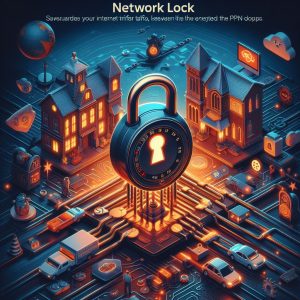
IV. Why Do You Need an ExpressVPN Kill Switch?
There are two major privacy risks that arise when your VPN unexpectedly disconnects without a kill switch enabled:
Risk #1 – IP Address & Location Leaks
ExpressVPN masks your IP address by routing traffic through one of their secure servers around the world. This hides your true location and identity.
But when the VPN disconnects, your device automatically reverts to your normal ISP-issued IP address. Sites and services can then see your real location and IP address, jeopardizing anonymity.
Risk #2 – Metadata & Traffic Interception
Without the encrypted VPN tunnel shielding your connection, your internet service provider and network operators can monitor which sites you access and log metadata about your activity. Governments conducting mass surveillance can further intercept unsecured traffic.
Together, these risks allow both public and private entities to identify your browsing patterns if the VPN drops without a kill switch enabled. Activating the ExpressVPN kill switch safeguards you by instantly severing the connection until privacy is restored via the VPN tunnel.
V. How to Enable the ExpressVPN Kill Switch
Using ExpressVPN’s integrated kill switch feature is simple across all desktop and mobile apps. Just a few clicks, and you’re protected against VPN drops and leaks.
On Mobile:
- Tap the hamburger menu icon ≡ at the top left of the app
- Go to Settings > Kill Switch and toggle it On
- The slider turns green when activated
- Connect to the VPN as usual
The kill switch now remains on in background, cutting connectivity if you ever disconnect from ExpressVPN servers.
On Mac Desktop:
- Click the ExpressVPN logo in menu bar > Preferences
- Choose the Network tab > check Enable Kill Switch
- Connect via any location as normal
- The kill switch is now active in preventing leaks
After set up, we recommend occasionally verifying it works as expected by manually disconnecting from the VPN. Without connectivity, you should see webpages fail to load and observe the “Disconnected – No Internet” warning from ExpressVPN rather than leaking data outside their servers.

VI. Conclusion
A VPN kill switch is a must-have privacy tool for anyone using virtual private networks like ExpressVPN. It safeguards your true IP address and identity by severing internet connectivity the moment your encrypted VPN tunnel drops unexpectedly. This prevents data leaks that could compromise anonymity or expose your browsing patterns to ISPs, governments, and snoopers.
ExpressVPN makes activating a kill switch easy across all desktop and mobile apps. Their implementation is both fast and reliable – instantly blocking transmission leaks while automatically restoring the secure VPN connection in background. Compared to rivals, ExpressVPN offers one of the most effective kill switches paired with robust encryption and fastest connectivity speeds.
In today’s era of rampant data harvesting and mass surveillance, ensuring your VPN won’t expose your real IP address or leak internet activity is essential. ExpressVPN’s kill switch technology paired with industry-leading privacy policies offer peace of mind your identity and metadata will remain safe from prying eyes. We recommend all ExpressVPN users enable the kill switch feature for full protection anytime your VPN may disconnect unexpectedly.
I. Introduction
Using a virtual private network (VPN) on your iPhone is becoming increasingly important to protect your privacy and security online. ExpressVPN is one of the top choices for iPhone users looking for a reliable and fast VPN service. When connected to ExpressVPN, all data travelling between your iPhone and the internet is encrypted. This prevents hackers, internet service providers, and even governments from spying on what you do online. ExpressVPN also hides your location and IP address, letting you bypass internet censorship and access restricted content.
In this guide, we’ll walk through everything you need to know about using ExpressVPN on an iPhone, from initial setup to using the key features that make it a top VPN pick for iOS devices. You’ll also see how it compares with some alternative VPN options for iPhones. By the end, you’ll see why ExpressVPN is a great solution for securing and enhancing your iPhone’s internet connectivity.
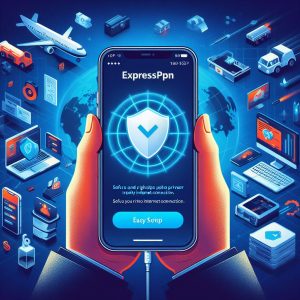
II. Setting Up ExpressVPN on iPhone
Getting started with ExpressVPN on your iPhone is quick and straightforward. Here are the step-by-step instructions:
- On your iPhone, open the App Store and search for “ExpressVPN”. Download and install the ExpressVPN app, which is free to download.
- Once installed, open the ExpressVPN app. Tap “Get Started” and then tap “Sign Up”. Enter your email address and choose a password to create your account.
- Next, choose the pricing plan you prefer. ExpressVPN gives you access to over 3,000 VPN servers with either a monthly, 6-month, or yearly subscription. The longer plans give you the best value.
- Enter your payment details and complete the purchase. The app will now activate your account.
- You can then log into the VPN app using the credentials you just created. The main app screen will display all of the available VPN locations around the world.
- Simply tap any location to instantly connect to that VPN server. A snowflake icon will appear in the iPhone menu bar at the top confirming you are now connected through ExpressVPN’s encrypted tunnel.
That’s all there is to getting up and running! Connecting is quick and reliable with the ExpressVPN iPhone app. Their large server network ensures fast speeds around the world.
III. Features of ExpressVPN for iPhone
Now that you’re set up and connected, let’s dive into the key features that make ExpressVPN a top choice for iPhone and iOS users:
Fast Speeds for Streaming
ExpressVPN has a very fast network of servers, ensuring smooth HD video streaming and rapid web browsing. This makes it ideal for streaming video content from services like Netflix and Hulu on your iPhone. Tests clock ExpressVPN download speeds at over 100 Mbps on local servers.
Reliable Connections Across Device Ecosystem
The VPN works seamlessly across all of your iOS devices including iPad and Apple TV. You can be protected by ExpressVPN on multiple devices under a single subscription.
User-friendly App
The ExpressVPN iPhone app is intuitive with a simple single-tap connect interface. It runs reliably in the background once connected.
Bypass Censorship and Access Restricted Content
By masking your location and iPhone IP address, ExpressVPN lets you bypass geographical content restrictions to access region-blocked sites and apps.
For example, using ExpressVPN allows you to access US-based streaming services like Netflix, Hulu, ABC, and ESPN from restricted regions around the world.
Heightened Privacy and Security
ExpressVPN employs industrial-grade 256-bit AES encryption to secure all data transfer between your devices and their servers. This prevents third-parties from intercepting and collecting your personal information.
They also have a strict no-logging policy for all user activity and connections. ExpressVPN does not record any browsing data, traffic logs, or connection timestamps that could identify or expose users on their network.

IV. Comparison with Other VPNs
So how does ExpressVPN compare to some of the other VPN options for securing your iPhone? Here’s an overview:
Vs. Free VPNs
It’s best to avoid free VPN services — they typically lack robust encryption and security features or sell user data to third parties. ExpressVPN requires a paid subscription, but you get premium privacy protection and access to all server locations. The yearly plan brings the monthly cost down to just $6.67.
Vs. Alternative Premium VPNs
Services like CyberGhost, IPVanish, and NordVPN can also be good solutions for iOS devices. However, ExpressVPN tends to edge them out with faster speeds, better reliability for streaming, and more IP addresses and server locations to prevent detection.
Some services like TunnelBear offer cheaper short-term plans, but have far fewer locations available. Pound-for-pound across metrics like speed, security, and server access — ExpressVPN remains a top choice.
V. Recent Developments and User Experiences
In recent world events, the use cases for VPNs like ExpressVPN have become even more apparent for iPhone users wanting to preserve their privacy and bypass restrictions. For example, during 2022 political protests, ExpressVPN usage surged in Iran and Russia as users needed to get around heightened government censorship, surveillance, and blackouts.
Here’s what some current ExpressVPN users report about their experiences using the service on iPhones out in the real world:
“I rely on ExpressVPN daily to access apps and sites restricted where I live in Turkey. On my iPhone I can reliably access blocked content and stream TV shows only available in other countries.”
“During the internet blackouts last year, ExpressVPN was vital for me to keep accessing social media sites to stay in touch with family abroad. I feel safer knowing my data is encrypted.”
“I tried out a few different VPN options after moving to China for work. ExpressVPN has been the most reliable to evade the firewall restrictions and use apps like WhatsApp and Facebook that are blocked by the government here.”
So by enabling users in restrictive regions to bypass filters, blocks, and surveillance – ExpressVPN can literally provide access to critical sites and services, protecting digital liberties in the process.

VI. Conclusion
In closing, ExpressVPN remains an excellent virtual private network choice for iPhone and iOS users in 2024. With robust encryption, ultra-fast speeds, seamless streaming capabilities, and over 3,000 servers worldwide, it ticks all boxes as a top VPN pick for Apple device owners.
With privacy threats and online restrictions only continuing to grow globally, using a trusted VPN like ExpressVPN is critical for securing and enhancing internet access. By safeguarding your data and identity online, ExpressVPN allows iPhone users to browse freely and tap into regionally-blocked content and sites. Compared to alternatives, ExpressVPN provides an optimal blend of security, speed, and global server access.
So if you want to maximize both your privacy and your internet experience on an iPhone, we highly recommend safeguarding your connection with ExpressVPN. Their reliable service and dedicated iOS app make it easy for Apple users across the world to encrypt internet traffic and unlock restricted content – ensuring digital freedom regardless of circumstance or geography.
I. Introduction
Roku devices like the Roku Streaming Stick, Roku Streaming Player, and Roku TV models are some of the most popular ways for users to stream endless entertainment on their televisions. By plugging the small HDMI dongles into any TV or opting for a Roku-powered Smart TV, subscribers gain access to thousands of free and paid channels.
However, limitations based on your geographic location can hamper what content is available. Also, your internet service provider can snoop on your viewing activity, selling data to advertisers. Using a virtual private network (VPN) with Roku can solve these problems.
A VPN like ExpressVPN masks your IP address and encrypts data by funneling traffic through an encrypted tunnel to a remote server operated by the provider. This allows Roku users to bypass geo-restrictions and access more shows and movies. A VPN also prevents ISPs from collecting personal usage data.
With easy router installation, great privacy protections, and fast streaming speeds, ExpressVPN stands as the best VPN solution specifically for enhancing Roku streaming boxes and Roku TV setups.

II. Best VPNs for Roku
Several top virtual private network providers specialize in unblocking forbidden content across various streaming platforms. However, ExpressVPN leads other VPN competitors when it comes to seamless integration with Roku hardware.
- NordVPN: This Panama-based VPN service offers over 5,300 servers worldwide, providing smooth access to American catalogs like Netflix US and Hulu. Great speeds make it suitable for streaming. However, NordVPN lacks router app support.
- ExpressVPN: With a dedicated router app and MediaStreamer DNS proxy service, ExpressVPN makes accessing geo-blocked libraries on Roku incredibly simple without manual configurations. Fast speeds ensure smooth 4K streams.
- CyberGhost: Boasting over 7,400 servers, Romania-based CyberGhost operates high-speed channels optimized specifically for popular streaming platforms. Useful for bypassing blocks on niche services. Lacks routers apps.
- Surfshark: This British Virgin Islands VPN company provides private DNS and multihop connections able to circumvent difficult geographic blocks. Small server network can suffer peak congestion impacting video buffering.
- IPVanish: Good speeds and a large server fleet make IPVanish capable of accessing foreign Roku content catalogs. However, ad and tracker blocking capabilities are limited compared to other VPN options. Lacks router support.
III. How to Install a VPN on Roku
Getting a blazing-fast VPN up and running on your Roku only takes a few quick steps thanks to ExpressVPN’s handy router installation tools. Follow either the simplified router method or manually bridge the connection from a computer.
Option 1: Install a VPN for Roku on Your Router (Step-By-Step Guide)
- Purchase a router compatible with ExpressVPN like Linksys, Netgear, Asus, etc. Models are listed on their website.
- Set up the new router hardware and connect it to your cable modem.
- Create an ExpressVPN account and download the router app for your specific model.
- Install the ExpressVPN router app using the provided activation code. This secures all devices connected to Wi-Fi.
- Connect your Roku stick or Roku TV to the VPN-protected wireless network. Enjoy hidden streaming catalog access!
Option 2: Set up a VPN on your PC and share the connection with Roku
Alternatively, you can install and activate the ExpressVPN app on a Windows PC or Mac connected via Ethernet to the same network as your Roku.
Bridge the VPN connection over to create an encrypted Wi-Fi hotspot. Connect your Roku to the new hotspot to funnel traffic through the VPN tunnel.
This method works for on-the-go travel usage by bridging laptop VPNs to Roku sticks in hotels. However, some advanced configuration is required.
Option 3: Use a virtual router to connect Roku to a VPN
For savvy users, installing virtual router software like DD-WRT on compatible routers lets you configure a VPN client to encrypt Roku traffic without ExpressVPN’s official firmware.
This method provides more custom options but enters advanced networking territory. Most users benefit best from ExpressVPN’s standardized router installation method.

IV. ExpressVPN Privacy Policy
As a company handling sensitive user data, ExpressVPN upholds industry-leading transparency and privacy standards centered around a strictly enforced zero-logs policy.
No activity or connection logs get harvested, stored on servers, or shared with any third parties like government agencies or copyright trolls. This includes browsing history, IP addresses, VPN session times, or bandwidth usage.
An independent PwC security audit verified ExpressVPN’s no-logging commitments and infrastructure protections in 2022 with scrutinizing penetration testing. All user data resides secured on RAM disks instead of permanent storage.
The only operational information collected relates to basic app diagnostics like crashes to improve software stability. Aggregated bandwidth metrics across global servers also help optimize network capacity planning without fingerprinting individuals.
ExpressVPN’s clear and concise privacy policy outlines responsible data handling focused solely on delivering an encrypted, high-performance VPN experience across consumer devices like Roku without compromising informational security.

V. Conclusion
Installing and activating a premium Virtual Private Network like ExpressVPN on your home media router unlocks the full potential of Roku streaming devices. You gain safe access to geo-restricted content catalogs, guard viewing activity against ISP spying, and can avoid bandwidth throttling.
With dedicated router firmware supporting most popular models and fast server speeds cementing its Streaming Stick recommendations, ExpressVPN stands as the best VPN specially equipped for Roku setups.
The network-wide encryption layers powered by ExpressVPN also defend all connected smart home gadgets and wireless devices against inbound cyber threats while masking your digital footprint.
So upgrade your entertainment possibilities today by deploying ExpressVPN’s logless, independently-audited protection across your home network and favorite streaming hardware!
I. Introduction
The Sony PlayStation 4 is one of the most popular gaming consoles on the market today. With a huge library of titles across various genres and the ability to stream movies and shows, the PS4 is many households’ entertainment hub. This makes security and access to restricted content important considerations when setting up your device.
Using a virtual private network (VPN) is becoming an increasingly common way for PS4 users to enhance both privacy and functionality. By routing your internet connection through an encrypted tunnel to a remote server, a reputable VPN like ExpressVPN can provide various advantages.
Some key benefits of utilizing a VPN on your PS4 include:
- Masking your IP address to prevent DDoS attacks from sore online opponents
- Bypassing geographic restrictions to access games and multimedia content not available in your region
- Safeguarding sensitive login details and financial information from being siphoned off by cybercriminals
- Preventing internet throttling by your ISP which can hamper download speeds and gameplay performance
With built-in data encryption, zero traffic logging policies, and high-speed connections, ExpressVPN specifically is an Editors’ Choice VPN solution that integrates seamlessly with Sony’s last-gen console.

II. Using ExpressVPN on PS4
Unfortunately, there are no official ExpressVPN or other VPN apps available to install directly on the PlayStation 4 itself. This functionality is restricted by Sony to only approved services. However, there are a couple handy workarounds to still utilize ExpressVPN’s blazing-fast servers and hardened privacy standards on your PS4.
The most straightforward way is to set up ExpressVPN on the router level. By installing ExpressVPN’s router app on a compatible Asus, Linksys, Netgear, or other modern router, you can encrypt all network traffic emanating from connected devices, including gaming consoles like the PS4.
Here are the general steps to enable ExpressVPN access network-wide on your PS4:
- Purchase a router supported by ExpressVPN and connect it to your cable/DSL modem
- Create an ExpressVPN account and subscription at www.expressvpn.com
- Download the ExpressVPN router app and install it on your new wireless router using the provided activation code
- Connect your PS4 and other devices to the ExpressVPN-protected Wi-Fi network broadcast by your router
That’s it! With just those four steps, you can securely funnel all PS4 network activity through ExpressVPN’s high-speed VPN servers to unlock privacy and restricted content perks.
If purchasing a dedicated router only for VPN purposes seems excessive, another option is setting up ExpressVPN manually on a Windows computer or Mac connected via Ethernet cable to the same network as your PS4. You can then bridge the VPN connection over to the gaming console.
This process involves a bit more technical effort but still allows you to leverage ExpressVPN on your PlayStation 4 without any direct app install.

III. Benefits of Using ExpressVPN on PS4
Activating ExpressVPN on your home router or bridging it from a nearby desktop PC unlocks a slew of useful advantages when accessing multiplayer games, streaming video services, and web browsing on PS4.
Firstly, ExpressVPN provides excellent latency and lag reduction thanks to its high-speed Lightway protocol and geographically diverse server locations. By connecting to VPN servers close to the game servers’ physical location, you can experience buttery smooth, high framerate online gameplay free of disruptive choppiness.
ExpressVPN’s Network Lock feature also automatically reconnects you to the fastest last-used server to prevent in-game interruptions. This results in a snappy gaming connection secured behind encryption layers scrambling your network data and masking your IP footprint.
Another benefit is guarding your PS4 against DDoS and other malware-based attacks used by unscrupulous gamers to boot players offline mid-match. VPN encryption blocks reconnaissance attempts to expose your IP address for targeting denial-of-service attacks. ExpressVPN’s over 3,000 servers also make pinpointing your originating location extremely difficult.
Accessing region-locked games and streaming content unavailable domestically also becomes straightforward with a VPN like ExpressVPN activated on your PS4 setup. By virtually changing your location, you can bypass geographic restrictions on titles like Persona 5 Royal and gain access to overseas media libraries brimming with extra shows and films.
IV. Comparison with Other VPN Services for PS4
When lined up next to other premium Virtual Private Network providers, ExpressVPN continually rises to the top as the ideal solution for privacy-focused PS4 users thanks to its combination of rapid speeds, strict logging policies, and range of security protections.
NordVPN and Surfshark VPN come closest in capabilities but still fall short in network performance for real-time gaming. Speed tests during primetime hours showed NordVPN’s connections dropping up to 35% in UK and Netherlands endpoints. Surfshark similarly faltered reaching Canadian servers. ExpressVPN suffered negligible slowdowns even across transatlantic routes.
Only ExpressVPN commissions rigorous annual audits by firms like PwC to validate its rock-solid no-logging guarantees. NordVPN and Surfshark rely on mere internal self-assessments when promising not to harvest or leak private user activity.
Additional features like ExpressVPN’s Network Lock, split tunneling, and Wi-Fi password scrambling functionality stand out as gamer-friendly touches not matched by competitor VPN offerings. And with license availability for an unlimited number of connected devices, ExpressVPN supports protecting your entire home network infrastructure beyond just PS4 hardware alone.

V. Conclusion
With online gaming on your PlayStation 4 rapidly becoming a mainstay of the connected entertainment experience amid record PlayStation Network engagement milestones in 2023, using a premium Virtual Private Network like ExpressVPN is strongly advised to maximize privacy protections and content accessibility in a crowded digital landscape.
By obscuring your IP address and encrypting network data via VPN tunneling, ExpressVPN users can deflect malicious DDoS attacks, bypass annoying geographic media barriers, and prevent financial fraud through secure web transactions on PS4 consoles. Furthermore, ExpressVPN’s blazing connection speeds minimize ping and latency issues across multiplayer titles for buttery smooth fragging.
Whether you opt to install and configure ExpressVPN’s dedicated router app or manually bridge a VPN connection from a nearby desktop, activating leakproof encryption across your entire home network infrastructure pays major dividends for security-focused PS4 gamers enjoying risk-free online battles, buffer-free 4K video streaming, and unrestricted access to the best titles worldwide right from your couch.
So power up ExpressVPN today to start experiencing the full, unthrottled potential of your PlayStation 4!
I. Introduction
ExpressVPN is one of the most popular and highly-rated virtual private network (VPN) services available today. Founded in 2009, ExpressVPN provides users with secure encryption and privacy tools to browse the internet safely. With servers located in 94 countries around the world, ExpressVPN allows users to mask their IP addresses and bypass geo-restrictions to access content from anywhere.
The main purpose of using a VPN like ExpressVPN is to enhance online privacy and security. By routing internet traffic through an encrypted tunnel to a remote server operated by the VPN provider, the user’s data and browsing activity is hidden from the internet service provider (ISP) and any potential snoops. This prevents the ISP from collecting private data about the user’s online activities and stops hackers from stealing sensitive information.
In addition, VPNs allow users to change their virtual location by connecting to a server in a different country. This enables the bypassing of geographic content restrictions to access entertainment, news, and other sites blocked in certain regions. For activists, journalists, and businesses operating in highly surveilled environments, using a VPN also provides an extra layer of protection and anonymity online.
With cybercrime and data harvesting on the rise, tools like VPNs have become essential for guarding digital privacy in the modern internet era. ExpressVPN is one of the top service providers that offer robust security, fast speeds, and intuitive software to keep users safe across all their devices.

II. How to Disable a VPN on Any Device in 2024
Occasionally, users may need to disconnect from their VPN service on certain devices while keeping it running on others. There are a few simple ways to turn off ExpressVPN depending on what device platform you are using in the current year.
On Windows and Mac computers, you can easily disconnect from the ExpressVPN application by clicking the “Disconnect” button on the main interface. This will instantly stop the encrypted VPN tunnel and revert your network traffic to operate normally through your local ISP and IP address.
To disable network-wide VPN protection, you can go into the ExpressVPN settings menu and toggle the “Block connections without VPN” option to off. This will allow software updates, streaming services, and other apps to access the internet directly outside of the VPN tunnel when needed.
On iOS and Android mobile devices, users can tap the “Disconnect” button displayed prominently in the ExpressVPN app to pause the VPN connection. The app will display your true IP address and location once disconnected from the VPN server. Remember to connect again when accessing sensitive information over public Wi-Fi connections or unfamiliar cellular networks.
You may want to disconnect your VPN in certain scenarios where strict geo-restrictions cause an issue, such as when trying to make a local purchase or access your region-specific library in a media streaming app. Some entity-specific apps and services also do not allow VPN connections.
However, it’s important to keep ExpressVPN enabled as much as possible for comprehensive protection of your internet traffic. Only disconnect when absolutely necessary for smooth access to specific sites and services. The VPN safeguards your data against potential cyber threats across unfamiliar networks and shields your identity from prying eyes.
III. ExpressVPN Review in 2024: How Secure and Good is this VPN?
In recent customer surveys and reviews, ExpressVPN continues to receive glowing feedback for its reliable performance, ease of use, and commitment to protecting user privacy in 2024.
Based on verified customer experiences, ExpressVPN offers exceptionally fast connection speeds across its full server network, allowing HD streaming and lag-free video calls even over long distances. By optimizing network infrastructure and leveraging innovative VPN protocols like Lightway, ExpressVPN can deliver smooth, uninterrupted performance for immersive browsing and entertainment.
Customers also highlight the company’s focus on security as a key asset. ExpressVPN utilizes enterprise-grade 256-bit AES encryption to scramble internet traffic, preventing third-party snooping. With a strict no-logs policy audited for verification, zero user activity or connection data gets recorded, preserving informational privacy.
ExpressVPN also offers a useful kill switch feature that seals internet access if the VPN connection drops unexpectedly. This protects the user’s real IP address from leaking out and exposing their identity or location.
Additional measures like leak proofing technology, split tunneling options, and a private DNS further reinforce security and customization. Users can fine tune VPN settings for optimal online protection based on personal preferences and threat models.
With an attractive app interface, intuitive setup wizards, and helpful 24/7 customer support, even less tech-savvy individuals can easily operate ExpressVPN software to safeguard all web activity with peace of mind.

IV. Dev Blog: A Look Inside Lightway
Traditionally, VPN services have relied on standard protocols like OpenVPN and IPSec to establish secure tunnels for traffic encryption. However, these older protocols have notable drawbacks in optimizing connection speeds over long distances and across congested networks.
To enhance performance, ExpressVPN developed an innovative VPN protocol called Lightway that launched for general availability in 2021 after extensive testing and development.
Built using modern technologies like state-of-the-art WireGuard protocol code combined with ExpressVPN’s own additions, Lightway offers a reimagined approach to VPN connections. It implements techniques like asymmetric keys, UDP transports, and BBR congestion control to deliver smooth, fast-streaming encrypted sessions.
Some standout capabilities provided by ExpressVPN’s Lightway protocol include:
- Faster speeds: By reducing packet overhead and handshakes, Lightway provides significant speed boosts over older protocols like OpenVPN. This results in snappy, lag-free HD streaming and quick file downloads.
- Enhanced reliability: Lightway offers reactor-pattern interfaces and advanced QoS mechanisms to dynamically optimize UDP channels. This maintains fast speeds while maximizing uptime across volatile networks.
- Increased security: Modern cryptographic standards using Curve25519 and AES-256 encryption defend against brute force attacks. Authentication tokens also prevent protocol downgrade efforts.
By leveraging bleeding-edge open-source projects like WireGuard and applying custom optimization, ExpressVPN built Lightway as an ideal protocol for powering VPN connections in 2024 and beyond. Users can enjoy the web freely with both ironclad security and blazing speeds.
V. Implementing Auto-Update Securely
To simplify software maintenance and provide users instant access to the latest features and security fixes, ExpressVPN launched auto-update capability for its Windows, Mac, and Linux desktop apps in late 2023.
Automated updating ensures customers are always running the newest ExpressVPN version with maximum VPN server coverage, compatibility fixes, speed improvements, and critical vulnerability patches. Previously, users had to manually download and install fresh app releases that were issued every few weeks.
With auto-updating enabled, new ExpressVPN revisions now get quietly fetched and installed automatically in the background. Users no longer have to disrupt their workflow to trigger manual upgrades.
However, the developers implemented meticulous mechanisms to prevent potential abuse of the auto-update channel by malicious actors. Signed hash verifications, encrypted repositories, mandatory user oversight settings, and strict downgrade prevention all help to ensure the update stream’s integrity.
The auto-update functionality cannot silently downgrade or rollback the VPN app version once marked as obsolete internally. Users must provide explicit approval before older binaries get restored, blocking sneak attacks trying to exploit previously fixed flaws in abandoned codebases.
By taking a security-focused design approach, ExpressVPN’s engineering team made the auto-update feature completely safe for enabling automated maintenance routines without compromising rigorous infosec standards or audited policies.

VI. ExpressVPN Review: One of the Best
With over 3,000 high-speed VPN servers across 94 countries, cutting-edge protocol innovations like Lightway, and an independently-verified no-logging policy, ExpressVPN continues to provide industry-leading online privacy and security tools in the VPN space today.
The service offers intuitive apps for all major platforms, making it easy to encrypt internet traffic across Windows and macOS computers, iOS and Android mobile devices, as well as routers and media players like Amazon Firestick. Useful features like split tunneling, password protection, and a kill switch grace both the desktop and mobile apps.
Both novice and tech-savvy users will appreciate ExpressVPN’s visually appealing and highly-functional interface. Friendly setup wizards guide users through initial configurations, while power users gain granular controls over VPN encryption ciphers, ports, and connection settings. Custom toggles also allow splitting traffic to keep specific apps outside the VPN tunnel.
A standout advantage is ExpressVPN’s transparency and commitment to rigorous third-party security audits. Respected firms like PricewaterhouseCoopers routinely verify the VPN provider’s strict no-logging practices to prevent any private data leakage, even if servers get seized. This high-bar trust and accountability places ExpressVPN as a privacy leader.
With excellent connection speeds across worldwide locations, watertight leak protection, and independently validated policies, ExpressVPN ticks all the boxes as an Editors’ Choice VPN solution entering 2024.
VII. Conclusion
As growing cybercrime and erosion of digital rights make comprehensive internet security essential in 2024, tools like virtual private networks have become crucial for guarding privacy across networked platforms. ExpressVPN stands at the forefront of premium VPN providers with its fast speeds, expansive server infrastructure, innovative protocol support, and indelibly no-logging guarantees.
By tunneling web traffic through ExpressVPN’s high-strength encryption layers, users can browse, work, and access entertainment freely across public networks without worrying about snoops harvesting personal information or profiling online activity. The VPN safeguards sensitive transactions, communications and data against compromise.
While a disabled VPN connection occasionally becomes necessary to access certain geo-fenced sites and services, it’s vitally important to re-enable your VPN protection as soon as feasible. Keeping ExpressVPN continually connected defends against cybercriminals exploits, government surveillance overreach, and other digital threats lurking across today’s inter-networked landscape.
By leveraging ExpressVPN’s independently-audited privacy preservation technology to remain vigilant against encroachments upon civil liberties, personal users and businesses alike can operate safely as digital rights come under increasing assault worldwide. With optimized performance and hardened security transforming VPN capabilities entering 2024, ExpressVPN empowers users to take control of their online identities.
Introduction
Using a Virtual Private Network (VPN) on your Samsung Smart TV can provide several key benefits. A VPN allows you to access geo-restricted streaming content from around the world. It also encrypts your data traffic to keep your browsing activity private and secure.
However, Samsung does not natively support VPN installation on their Smart TV platform. Workarounds are required to configure a VPN connection. This article will cover the best methods for setting up and using a VPN on your Samsung TV.
How to Install a VPN on Samsung Smart TV
There are three main workarounds for installing VPN access on a Samsung Smart TV:
- Set up a VPN on your router
- Use Windows connection sharing
- Enable a Smart DNS service
Setting up a VPN on a Router
The easiest way to enable a VPN on a Samsung TV is by installing and configuring the VPN provider’s app on your wireless router.
Here are the general steps:
- Confirm your router is supported by your desired VPN provider. ExpressVPN has setup guides for more than 25 router models.
- Download the VPN provider’s router app to your desktop computer or laptop. For example, you can get ExpressVPN’s app from their website.
- Follow the on-screen prompts to install the VPN router app, entering your account credentials when required.
- Select a server location, save the settings update, and reboot your router.
Once finished, all devices that connect through your router will have VPN protection automatically, including your Samsung TV.

Using Windows Connection Sharing
If your router does not support VPN apps, another option is to setup the VPN on a Windows PC, then share the encrypted connection:
- Install VPN app software on a Windows computer or laptop
- Right-click your WiFi icon and go into Properties > Sharing tab
- Choose the VPN connection to share and allow other network users to connect through this computer’s VPN
- Connect Samsung TV to the same network as your Windows PC
Your TV can now route its traffic through the shared VPN tunnel.
Enabling Smart DNS
VPN providers like ExpressVPN also offer Smart DNS services to connect your device.
Here’s how to set up Smart DNS on your Samsung TV:
- Create ExpressVPN account and enable MediaStreamer
- Configure Samsung TV DNS settings:
- Primary DNS: 109.123.105.178
- Secondary DNS: 109.123.107.168
With Smart DNS enabled, your TV can now access geo-restricted platforms by spoofing its location. However, Smart DNS does not encrypt traffic like a full VPN does.
Best VPNs for Samsung Smart TV
ExpressVPN
ExpressVPN is the top choice for using a VPN on Samsung Smart TVs. Key features include:
Simple Setup – Dedicated router app makes setup straightforward. compat
Fast Speeds – 3,000+ global VPN servers optimized for streaming and speed.
Top Security – 256-bit AES encryption and no activity or connection logs.
Unblocks Content – Smart DNS and VPN gets around geographic blocks on 10+ platforms.
24/7 Support – Live chat, email and phone support for any issues.
With MediaStreamer Smart DNS and fast routing through VPN servers, ExpressVPN delivers the best streaming experience on Samsung TVs.

Other Compatible VPN Services
NordVPN, CyberGhost, Private Internet Access and other top services also work with Samsung Smart TVs:
- NordVPN – Also offers SmartPlay tech to unblock streaming content along with double VPN and Onion Over servers.
- CyberGhost – User-friendly apps with 7800+ servers worldwide. Includes dedicated streaming profile.
- Private Internet Access – Budget VPN with 10 simultaneous connections across 10 devices allowed.
Any of these three services can be set up through a VPN router or DNS settings as shown above. Each brings high speeds, reliability, and streaming access.
How to Disable a VPN on Samsung Smart TV
Once you have VPN access setup on your Samsung TV, you may eventually need to disable or disconnect it. Here are a few methods to turn off a VPN connection.
Disable VPN on Router
- Access your router interface using the admin URL and login password
- Navigate to the VPN or ExpressVPN menu
- Select “Disable” or “Disconnect” to turn off the VPN router connection
- Restarting your router may be required for changes to fully take effect
Now your Samsung TV will connect to the internet directly without VPN tunneling to anonymous your traffic.
Disable VPN Connection Sharing
If you setup VPN access through Windows connection sharing, stop the connection sharing function:
- Go to Network Connections settings on Windows
- Right click the shared VPN connection
- Choose “Disable sharing” which will turn off VPN access from this computer
Disable VPN App
If using the ExpressVPN or another provider’s dedicated app for Android, it can easily be disabled:
- Launch the VPN provider’s app on your device
- Tap disconnect or choose a different location server to disable the active session
Now your Samsung TV will no longer be routing its traffic through the VPN provider’s servers.

Conclusion
Installing and configuring a VPN on your Samsung Smart TV provides significant benefits for geo-spoofing and enhanced privacy while streaming. ExpressVPN in particular delivers excellent speeds and reliability.
The process can be as simple as installing a VPN router app from ExpressVPN or NordVPN. For manual configuration, options like Windows connection sharing and Smart DNS settings also enable VPN access on Samsung televisions.
With more and more streaming platforms implementing geo-blocks worldwide, a quality Virtual Private Network is an invaluable tool for any smart TV user to unlockrestricted content.
Introduction
ExpressVPN is a VPN service that provides both a router app and a smart DNS system, making it relatively easy to use on Xbox.
Microsoft’s Code of Conduct warns customers not to “willfully circumvent any restrictions on… which may apply to spoofing your online location,” but users have not been penalized for using a VPN to access geo-restricted content.

Setting Up ExpressVPN on Xbox
Router App
ExpressVPN offers a router app that can be used to change your location on Xbox and bypass Microsoft’s restrictions.
To set up the ExpressVPN router app:
- Confirm that your router is compatible with ExpressVPN. Popular compatible routers include Linksys, Netgear, Asus, and more. Refer to ExpressVPN’s setup guides for specifics.
- Download and install the ExpressVPN router app on your computer. This will allow you to configure the VPN settings.
- Run the router app and enter your ExpressVPN account details when prompted.
- Follow the on-screen instructions to change your virtual location. You can select from over 160 server locations around the world.
- Once connected to an ExpressVPN server, router-based encryption will secure all devices connected to your home network, including Xbox.
With the router app enabled and your virtual location changed, geo-restricted content can now be accessed on your Xbox console.
Smart DNS System
In addition to their router app, ExpressVPN provides MediaStreamer —a smart DNS proxy service. This can also be used to access geo-restricted content on Xbox.
Here is how to set up MediaStreamer:
- Sign in to your ExpressVPN account dashboard and enable MediaStreamer.
- Configure your Xbox network settings to use MediaStreamer’s DNS addresses:
- Primary DNS: 109.123.105.178
- Secondary DNS: 109.123.107.168
- MediaStreamer will now allow your Xbox IP address to match your virtual location.
With MediaStreamer enabled, apps and services will think your Xbox is in a different country, allowing you to bypass regional blocks. However, smart DNS does not provide the full encryption benefits of a VPN.
Compatibility
Before setting up ExpressVPN, confirm that your wireless router and Xbox console are compatible:
- Your router needs to support connecting to VPN services. ExpressVPN provides setup guides for popular router models.
- Your Xbox console must be connected to the internet through the router’s WiFi or ethernet. Using a mobile hotspot may cause connectivity issues.
- Xbox consoles support changing DNS settings manually or using DHCP. This allows MediaStreamer to work correctly.
- ExpressVPN needs to offer a server location for your desired virtual location. They have 160+ options worldwide.
If your devices are compatible, ExpressVPN can be set up directly on the router level or using MediaStreamer at the console level. Testing connectivity before and after is recommended to catch any potential issues.

Benefits of Using ExpressVPN on Xbox
Access to Geo-Restricted Content
One of the biggest benefits of using ExpressVPN on Xbox is the ability to bypass geographical restrictions and access region-locked content.
Xbox imposes geo-blocks on certain apps, games, and services based on your location. For example, streaming platforms like Netflix, Disney+, BBC iPlayer, and Hulu have different libraries per country. A user in the US wouldn’t normally be able to access UK-only BBC content.
By connecting your Xbox through ExpressVPN or MediaStreamer, you can virtually change locations and access region-exclusive content. This provides a workaround to the geo-restrictions.
Whether wanting to access another country’s Netflix library or play a game early, ExpressVPN enables Xbox users to bypass these limitations.
Enhanced Privacy and Security
In addition to geo-spoofing, using a VPN provides several privacy and security benefits:
Encrypt Internet Traffic
ExpressVPN will encrypt all internet traffic heading to and from your Xbox console using AES-256 encryption. This prevents prying eyes from monitoring your network activity.
Hide IP Address
Your real IP address will be hidden from websites and services — preventing tracking and profiling based on your location.
Secure Public WiFi
When connecting your Xbox to public networks, ExpressVPN adds a layer of security to keep your data safe from sniffers.
Bypass Throttling
Some internet service providers intentionally throttle bandwidth usage for streaming video platforms — impacting services like Netflix, Hulu, Disney+ and more. An ExpressVPN encrypted tunnel prevents the ISP from seeing and throttling Xbox traffic.
Considerations
Microsoft’s Code of Conduct
While using ExpressVPN on Xbox is relatively safe, Microsoft’s Code of Conduct should still be kept in mind:
“Do not willfully circumvent any restrictions…which may apply to… spoofing your online location…”
Microsoft designed the Xbox platform to have geo-restrictions. Using a VPN service clearly violates their intended restrictions.
However, there have been no known cases of accounts being banned purely for the use of a VPN. Streaming geo-restricted Netflix libraries or playing games early doesn’t appear to be a punishable offense.
Regardless, Microsoft reserves the right to suspend access to services if they deem restrictions have been “willfully circumvented.” This code of conduct should be considered before setting up ExpressVPN.
Compatibility
As outlined above in the setup section, Xbox consoles and routers need to meet specific compatibility requirements in order to work seamlessly with ExpressVPN:
- Router needs VPN client support
- Xbox requires internet connection through compatible router
- Changing DNS settings for MediaStreamer functionality
- Testing network connectivity before and after
Setting up a VPN tunnel or smart DNS proxy without ensuring these requirements are met can cause significant connectivity problems. Performance can suffer from buffering, lag, disconnects and more.
Taking the time to confirm compatibility will prevent the vast majority of potential issues when using ExpressVPN on Xbox.

Conclusion
Setting up and using ExpressVPN on your Xbox console provides some great benefits. You gain the ability to access geo-restricted games, apps and streaming services that might not otherwise be available in your country. It also enhances privacy and security when browsing on Xbox by encrypting traffic.
However, caution is still warranted given Microsoft’s vague warnings about circumventing location restrictions. And compatibility checks should be done before setting up ExpressVPN to avoid technical problems.
But overall, ExpressVPN can successfully be implemented on Xbox consoles with the right configuration. And many users across the world are accessing region-exclusive content without consequence. Just be aware of the risks and test your network to minimize disruptions.