Introduction
McAfee antivirus software helps protect millions of users from threats like malware, viruses, and other cyberattacks. However, the program’s constant notifications and pop-up messages can become a nuisance over time. These recurring pop-ups disrupt workflow, hamper productivity, and create frustration for McAfee customers. Fortunately, with a few targeted tweaks and software management strategies, regaining control and minimizing unnecessary McAfee pop-ups is possible.
This guide covers the common triggers for McAfee alerts, as well as multiple methods to disable pop-ups through the McAfee application, Windows settings, and web browsers. For advanced issues, engaging McAfee’s customer support resources can help resolve stubborn pop-up problems. We’ll also discuss preventative tactics and the merits of exploring competitive antivirus software alternatives from Norton, Bitdefender, and others to consider if disabling McAfee pop-ups proves continually challenging.
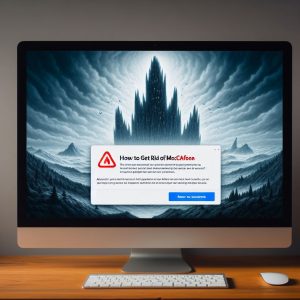
Understanding McAfee Pop-Ups
McAfee utilizes pop-up messages and visual notifications to alert users about security issues warranting attention. For example, warnings may appear when:
- Critical software updates need installation
- Suspicious file activity is detected
- Unsecured network connections require authentication
- Premium features expire soon
While security alerts serve an important purpose, McAfee tends to err on the aggressive side with their frequency and persistence. Ongoing disruptions hamper productivity and create frustration around using the antivirus program over time.
Excess notifications also drain device performance through CPU overutilization to constantly run security scans and display warning messages. Closing pop-ups repeatedly also becomes a tedious annoyance.
Controlling these disruptive pop-ups requires analyzing more deeply what triggers different McAfee alerts. From this understanding, users can make informed decisions about which warnings provide useful security insights versus unnecessary distractions.
Methods to Disable McAfee Pop-Ups
McAfee builds robust preferences for managing notifications into the application itself, as well as supplementary options via Windows and web browsers.
Here are step-by-step instructions to minimize pop-ups through various methods:
Within the McAfee App
- Open the McAfee user interface
- Click the Menu icon (3 horizontal lines)
- Select ‘Settings’
- Navigate to ‘Notifications’
- Toggle alerts Off for unnecessary pop-up categories
- Click Save Changes
Through Windows System Tray
- Select the up arrow ^ on the Windows Taskbar
- Right click the McAfee Application Icon
- Choose ‘App Settings’
- Disable unwanted Notification Triggers
- Confirm by clicking ‘Turn Off’
Within Chrome Browser
- Click the 3-Dot Menu Icon
- Select ‘Settings’ > Privacy & Security
- Click ‘Site Settings’ > Notifications
- Toggle the McAfee URL to ‘Block’
- Save Settings
Within Firefox Browser
- Click the 3-Line Menu Icon
- Choose ‘Options’ > Privacy & Security
- Scroll down to ‘Permissions’ > Notifications
- Search for McAfee and Select ‘Block New Requests’
Testing which alerts remain necessary versus overly intrusive takes some trial-and-error. But these instructions empower users to regain control and find the right notification balance.
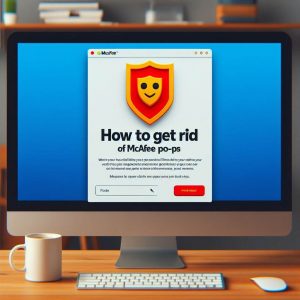
Utilizing McAfee Customer Support
In some situations, users may find disabling certain pop-up notifications through app settings ineffective if alerts reactivate after McAfee application updates. Needing to repeatedly make adjustments presents an obvious frustration.
If efforts to turn off McAfee pop-ups fail to resolve the issue completely, leveraging their customer support resources is the next recommended step.
Contact Options
McAfee offers customer support through online chat, phone, and email submission:
- Visit the McAfee Consumer Support Page
- Select Contact Preferences
- Choose your product/service for topic routing
- Provide detailed issue description to the agent
Community Troubleshooting
Additionally, the McAfee Community Forum allows customers to engage in discussions for solving product issues. Feedback from fellow users provides real-time troubleshooting:
- Connect to the McAfee Community Page
- Search similar issues reported by others
- Post unique question if solutions prove inadequate
Often customer product specialists or community members have knowledge to share from resolving previous cases successfully. Relying on this crowd-sourced guidance can provide the necessary workaround.
Preventing Future Pop-Ups
While disabling immediate McAfee pop-up alerts serves as the priority, developing strategies to prevent notifications long-term is equally important to explore.
Refine Scanner Sensitivity
Overreaction by McAfee’s active antivirus scanner often triggers excessive warnings. Adjust these preferences appropriately:
- Open McAfee User Interface
- Navigate to ‘Real Time Scanning’
- Select file type extensions marked as ‘High Risk’
- Consider reclassifying some to ‘Moderate’ or ‘Low’ risk
These scanner adjustments will generate fewer false positive intrusions, lowering pop-up frequencies.
Selective Scheduling
Customizing when updates install or scheduled system scans execute also limits McAfee disruptions:
- Adjust software updates/scans to low-use periods (nights)
- Set Scanner to conduct Quick Scans more frequently than Full Scans
- Only allow reboots/restarts when manually approved
Upgrade Subscription
Finally, some McAfee subscription tiers serve more pop-ups attempting to upsell premium upgrades. Purchasing higher-level service with full feature access could minimize these specific upgrade nags.

Alternative Security Solutions
If employing all troubleshooting tactics still proves insufficient to eliminate frustrating McAfee pop-up volumes, switching to alternative antivirus software is an option.
Top-rated competitors in the endpoint security space include:
Norton 360 Deluxe
- Rated #1 Cybersecurity Solution by PCMag
- Minimal performance drag during active scanning
- Customizable notifications settings
Bitdefender Antivirus Plus
- Extremely fast malware scanning
- Optional passive mode to pause notifications
- Gamer-friendly silent running processes
Kaspersky Total Security
- Strong real-time protection
- Convenient notification toggles per threat type
- High marks for malware detection rates
Comparing antivirus solution reviews allows users to match functional requirements like malware detection proficiency, system resource usage, and configurable notifications against McAfee before changing providers.
For those continuously irritated by overly persistent pop-up alerts however, an alternative solution could provide much needed relief.
Conclusion
In summary, McAfee’s aggressive barrage of pop-up notifications clearly bolsters cybersecurity awareness. However, the volume and frequency often hampers user experience over time if left unchecked.
Employing a combination of built-in McAfee notification controls, Windows system preferences, and browser-based management provides greater authority over pop-up occurrences. Seeking additional support through McAfee customer service or community forums assists with tweaking configurations when self-help options get exhausted.
Proactive preventions like refining antivirus scanner sensitivity, scheduling selective system scans during idle periods, and considering premium software upgrades all contribute to durable pop-up minimization as well.
For consumers still under siege, exploring highly rated antivirus software from Norton, Bitdefender and Kaspersky could provide welcome relief. Just remember to compare critical functionality like malware detection proficiency and system resource usage against McAfee first.
With a few mindful adjustments, regaining frictionless control over McAfee’s security pop-ups proves an achievable goal.