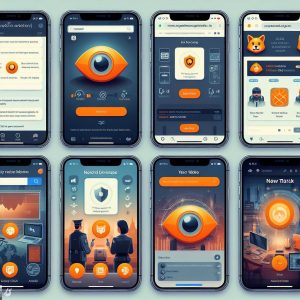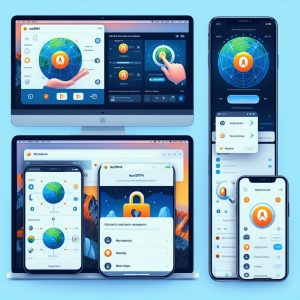Introduction
Virtual Private Networks (VPNs) have become a popular tool for boosting online privacy and security. By funneling your internet connection through an encrypted tunnel to a remote VPN server, your real IP address and location can be concealed from the websites you access. However, this begs the question – can VPN usage itself be tracked? We’ll explore the inner workings of VPN services and examine their vulnerabilities.
A VPN provides a private, encrypted tunnel from your device to a VPN server maintained by a VPN provider. Rather than connecting directly to sites, your data first gets routed through this intermediate VPN server. This prevents the sites you access, or your Internet Service Provider (ISP), from viewing your actual home IP address and tying internet activity directly to you. It also hides location details, preventing geography-based targeting.
Can VPNs be Tracked?
While VPN tunnels provide vastly improved privacy and anonymity over no protection at all, there exist risks depending on your VPN provider’s operations. We’ll analyze aspects like encryption standards, connection logging, threat intelligence gathering and legal jurisdictions to determine if VPN traffic leaks identifiable electronic fingerprints that could allow external monitoring.
Properly assessing your anonymity threats lets you make informed choices around commercial VPNs for maintaining rigorous online confidentiality.

VPNs and Online Privacy
Let’s first fully define what VPNs are and their role in protecting internet users’ privacy, before examining potential surveillance vectors.
What is a VPN?
A Virtual Private Network creates an encrypted data tunnel from your local device to a server operated by the VPN provider somewhere globally. Rather than connecting directly to sites and services via your ISP, traffic first gets routed through this intermediate VPN server.
Your computer establishes a secure session with the target VPN server. All internet traffic gets funneled through an encrypted VPN tunnel before leaving the VPN server to reach public internet destinations.
This conceals your actual home IP address and physical location from visited sites, replacing it with the IP address of the VPN server you’re connected through. So your online activities and browsing appear tied to the server’s geographic location instead of your own.
Why Use a VPN?
There are several key reasons internet users leverage VPN services:
- Bypass Geographic Restrictions – Content sites frequently restrict access based on location detected via your IP address. A VPN masks location, defeating geo-blocks.
- Public Wi-Fi Security – Connecting to open hotspots means risky exposure to criminals sniffing traffic. VPN encryption secures public connections.
- ISP Tracking Prevention – Many internet providers exploit user data for profit. VPN encryption blocks them from monitoring your online activities.
- Defeat Data Retention Mandates – Certain countries require ISPs log user traffic. VPN tunnels bypass this state surveillance.
As VPN adoption widens, more people utilize these services hoping to take control over their digital privacy. Next we’ll see if VPN encryption itself provides sufficient protection against external monitoring.

VPN Protocols and Encryption
The VPN protocol defines the types of encryption used to secure the connection between your device and remote server. Proper encryption makes it difficult for outsiders to decipher intercepted VPN traffic.
VPN Protocol Types
VPNs rely on various tunneling protocols to apply encryption:
PPTP – Point-to-Point Tunneling Protocol uses 128-bit MPPE encryption. Provides minimal security but maximum speeds. Avoid when possible due to weaknesses allowing compromise.
L2TP/IPsec – Layer 2 Tunnel Protocol paired with IP Security employs 168-bit AES encryption. Fast performance balanced with strong security.
OpenVPN – Utilizes up to 256-bit AES encryption plus 2048-bit RSA keys. Slower but offers nearly impenetrable OpenVPN encryption ideal for avoiding deep packet inspection. Can leverage either TCP or UDP transport layers.
WireGuard – Next-gen protocol that uses state-of-the-art cryptography like Curve25519, Salsa20, Poly1305 and BLAKE2s. Fast and secure.
Why VPN Encryption Matters
Without trusted encryption protocols shielding traffic, VPN tunnels leak huge amounts of metadata and even allow full contents viewing to sophisticated network analysis efforts by state-level agencies.
However, proper VPN cipher implementation prevents interception of data in transit between your device’s VPN client and the remote VPN server. This protects the confidentiality and integrity of your communications.
That being said, encryption alone does not prevent external VPN detection or hide the fact you’re using a VPN in the first place. Activity patterns can still surrender some user specifics through metadata examination by global intelligence entities.

VPN Logs and Data Retention
To understand how VPN usage could still be tracked or identified via audits, you need to understand the concept of logs – data recorded about user connections to VPN services.
What are VPN Logs?
VPN providers necessarily monitor server resource demands and performance metrics around active user sessions. Server logs may record details like connection timestamps, assigned internal IP addresses, incoming data transfer volume and connection duration.
Session logging assists with technical troubleshooting but also provides telltale electronic fingerprints that intelligence agencies can leverage to unravel some anonymity – especially if combining data across VPN providers.
VPN Data Retention Policies
Reputable VPN providers limit exposure by restricting data retention windows on server logs to only span a couple months before permanent deletion. However, some disreputable VPN companies have been caught maintaining logs spanning years which massively deteriorates anonymity if seized.
The 14 Eyes Surveillance Alliance
Extra scrutiny applies to VPN providers operating within the 14 Eyes group of nations sharing intelligence (US, Canada, UK, Australia, New Zealand). Mandatory data retention requirements may compel extensive logging nobody can control. Steer clear of VPN brands based in these territories.
Detecting VPN Use
Next we’ll explore technology-assisted methods for uncovering people accessing the internet via VPN services rather than directly through residential ISP connections.
IP Address Tracking
Simple IP address lookups can reveal addresses owned by commercial VPN providers. However, this doesn’t necessarily indicate active VPN use. Instead, examining connection patterns across days for repeating addresses linked to VPN pooling servers offers stronger signal.
VPNs also try to mimic residential address behaviors to conceal server indicators. Overall, IP detection proves unreliable.
Traffic Analysis
Traffic flow analysis utilizing machine learning models measure patterns like packet timing, volume, order and frequency to guess whether connections demonstrate traits distinct from residential ISP customer baseline profiles. Irregularities suggest possible VPN usage.
However, adaptive techniques like VPN traffic obfuscation, throttling and spoofing can successfully trick these analysis systems with false positives.
Deep Packet Inspection
Deep packet inspection (DPI) captures and evaluates actual contents of traffic down to data payloads rather than just metadata or headers. Only state-level agencies realistically possess this scale of computational power currently.
Even still, top VPN solutions rely on things like Perfect Forward Secrecy, Pre-Shared Keys and Public Key Pinning to make decryption virtually impossible even when leveraging full data packet access along with SSL and HTTPS encryption.
VPN Provider Logging Practices
Logging and user data retention policies of the VPN provider you choose plays a substantial role in preventing third-party tracking of your VPN connections.
Logging and Anonymity
VPN providers that indefinitely store extensive logs including session times, internal assigned IP addresses, incoming data volume and other metadata for each user builds up a large trove of distinctive identifiable traits for intelligence agencies to pinpoint individuals across sites – via correlating data sets.
Meanwhile, providers with strict time-limited data retention on bare minimum internal operational analytics makes connecting such dots across a user’s browsing history considerably harder.
Choosing a Trustworthy VPN
Scrutinizing legal jurisdiction, transparency reports, public leadership accountability and examining the specific details of a VPN’s logging policies provides the clearest measurement for evaluating risks.
Search for providers that undergo annual third-party audits by reputable cybersecurity firms to validate actual practices match advertised logging procedures and protections.
Conclusion
In closing, while leveraging a VPN furnishes considerable privacy upsides through IP maskings and encryption tunnels – the potential for some traceability still lingers depending on your chosen provider’s protocols, jurisdiction, threat detection evasion capabilities and logging procedures.
Rigorously investigating each vendor using the criteria covered herein allows properly gauging just how watertight your traffic and metadata remain across ecosystems from government agencies to hackers before selecting service.
Ultimately for strongest anonymity assurances, open source audited VPN solutions operating under nonprofit governance outside intelligence alliances using next-gen encryption and hardware-isolated multi-hop servers offer unmatched confidentiality.
But when weighed against the incredible privacy dividends still on offer by reputable premium VPNs over no protections, even commercial providers with limited diagnostics data collection give most individuals all the discretion desired for practical browsing needs plus some non-trivial legal buffer through network obfuscation.
Just keep the service’s technical logging policies front of mind when conducting sensitive activities online or regarding questionable jurisdictions during travels to best safeguard where possible based on threat models.
I. Introduction
A Virtual Private Network (VPN) has become an essential tool for many smartphone users who are concerned about their privacy and security when using public Wi-Fi or cellular data. However, some users have expressed concerns that running a VPN drains their phone’s battery faster.
In this article, we’ll cover the basics of how a VPN works, investigate if VPNs really do use up extra battery life, quantify potential battery drain amounts, provide tips minimize power consumption when using a VPN, compare protocols and discuss optimizing settings to balance device protection versus longevity. Let’s dive in to resolve VPN battery anxieties!

II. How VPN Affects Battery Life
When activated, VPN protection requires additional computation above normal usage to encrypt outgoing data plus decrypt incoming traffic. There’s no escaping the laws of physics – more CPU cycles necessary for privacy translation directly increases power demands.
But how much extra battery does enabling a VPN actually consume? Does the hit mean you need to disable important security whenever away from a charger? Recent testing provides some hard numbers.
CPU Usage, Data Transfer and Foreground Operation
VPNs employ the mobile device’s Graphics Processing Unit (GPU) and Central Processing Unit (CPU) far more aggressively to repeatedly scramble all device traffic using sophisticated cryptographic algorithms as data leaves and arrives continuously.
Additionally, maintaining a live secure connection with a remote VPN server plus the transmission required for routing internet traffic through their network consumes connectivity resources that factor into battery accounting.
Most VPN apps also need to remain open in the device foreground for tunnel persistence. Background services that minimize demand like music players are not currently possible in most VPN clients. So battery budget must go into powering active window rendering at all times.
Benchmark VPN Power Consumption Numbers
According to dedicated testing across platforms by a security research team, having a VPN actively protecting an Android device consumed roughly 0.6% of total battery capacity per hour.
So keeping your VPN tunnel enabled for an entire 12 hour day would amount to around only 7% of total battery drain! Modern smartphone capacities hovering from 3,000 mAh to 6,000 mAh means you’ll still have the substantial majority leftover despite layered defenses.
Now, indirect battery drain can accumulate slightly higher if actively browsing or streaming higher bandwidth multimedia through the VPN simultaneously since the extra content transfer and decoding also taps power. But use remains quite reasonable.
Overall though, while measurable, VPN battery impact sits relatively small for most general usage sessions spanning hours. You need not panic or deactivate crucial encryption when wireless!

III. Tips to Minimize VPN Battery Usage
If hoping to squeeze maximal battery efficiency while retaining VPN protection, here are top conservation suggestions:
Use Wi-Fi Over Cellular Data
When idling or transferring little data, cellular radios consume substantially more power maintaining signal lock to distant towers versus local Wi-Fi. VPN operations tap the same antennas, so switching saves reserves for long hauldays. Disable mobile data when coverage allows swinging exclusively to low-energy Wi-Fi instead.
Choose Lightweight VPN Protocol
All VPN protocols burden battery, but newer formats like IKEv2 and WireGuard tax resources far less through efficient cryptography and session optimization. OpenVPN levels up security yet involves more computational complexity. Assess your personal priorities, but WireGuard class VPN configuration conserves best.
Only Enable VPN When Necessary
If you only need an encrypted tunnel while accessing public networks, manually disable your VPN after safely returning to password protected home Wi-Fi networks. No need to needlessly burn extra power when lesser threat levels mean firewall suffices. Make activation choices contextually.
Use VPN Router For Whole-Home Coverage
Rather than installing VPN apps across all personal devices, using a VPN router creates a protected Wi-Fi network bubble encoded at the source that all your gadgets transparently route through. No per-device battery penalties or manual disruption. Set and forget!
Replace Aged Batteries or Carry Spares
If experiencing abnormally fast VPN power drain, old lithium ion cells could be displaying genuine degradation. Swapping outdated batteries restores larger reserves for all functions. For longest VPN runtime, pack external battery packs as backup insurance when taking extended trips off-grid.
IV. Factors That Contribute to VPN Battery Drain
Now that we’ve outlined the realities of VPN battery consumption numbers and conservation strategies, what specifically occurring under the hood drains upregulated power when VPN protection engages?
Encryption/Decryption Processes
Primarily, incrementally taxing CPU/GPU cycles to repeatedly encrypt locally created outbound data packets, then decrypt incoming responses saps efficiency. Strong 2048 or 4096-bit key certificates heighten computational workload. The encryption schema strength used by the VPN tunnel directly increases magnitude of energy necessary.
Persistent VPN Session Maintenance
Additionally, keeping continuous VPN session handshake, key renegotiation at intervals plus sustained tunnel operation utilizes battery to power antenna for uninterrupted connectivity. Fluctuations and movement contributing to temporary disconnections uses more vs steady state linkage.
Individual Device Factors Matter
Finally, depending on exact device model, the age of hardware (deteriorating batteries and accumulative CPU wear), installed apps, operating temperatures and the chosen VPN protocol itself all influence quantitative battery drain amounts when using VPN service on individual units. Newer phones fare better efficiency-wise.
So we see VPN battery cost depends upon various technological variables, but recent testing quantifies typical overhead within reasonable limits for modern mobiles.

V. WireGuard vs OpenVPN Battery Usage Comparison
Delving deeper, a controlled experiment directly compared battery drain between two popular protocols – emergent WireGuard and widespread OpenVPN options under sustained streaming load on an iPhone.
Both Protocols Use Roughly 1% Additional Battery
Results found virtually identical overhead between OpenVPN and WireGuard VPN protocol options when watching YouTube videos for 60 minutes. Both consumed only about 1% additional battery charge versus device baseline.
So despite WireGuard theoretically promising efficiency gains using slim cryptography, for now OpenVPN and WireGuard still land quite close in battery expenditure when actively passing real payload traffic.
WireGuard Still Under Development
It’s key to remember WireGuard still remains under active development and lacks the decades of optimization invested into OpenVPN implementations. Future WireGuard gains that require less frequency of secret key generation and tunnel verification messaging will likely unlock measurable battery advantages.
For now, OpenVPN and WireGuard largely equalize when handling robust user traffic under test. But WireGuard’s roadmap should deliver superior lifetime usability as device integration and software matures across platforms.
VI. Conclusion
In closing, rather than compromising on essential security by disabling VPN protection when mobile, understanding the minor battery consequences now quantified from recent testing allows better informed judgment calls managing encryption overhead versus ongoing exposure threats.
The under 1% hourly usage increase represents an acceptable cost for most modern battery capacities across recent devices. But several key measures like selectively timing connections to public networks, using router-based setups, replacing aged phones and strategically enabling VPN only when absolutely necessary all provide easy paths to trim any emerging longevity gaps.
Optimizing encryption protocols offers another slice of efficiency as emerging options like WireGuard realize hardware integration advantages. And carrying affordable backup power banks provides complete mitigation insurance for even the most power-hungry mobile configurations if hoping to operate VPN shielded right up until bedtime across lengthy weekends away from wall outlets.
With the right habits and gear, battery anxiety no longer remains an excuse deactivate essential VPN protection critically important for shielding personal browsers, traffic and data from expanding surveillance threats across global networks. We can have both battery life and privacy!
I. Introduction
A Double VPN, sometimes referred to as Multi-Hop VPN or Daisy Chaining VPN, is an advanced VPN configuration that routes user traffic through not just one VPN server, but rather two VPN servers sequentially to access the public internet. This dual-layered VPN protection furnishes tremendous improvements to online privacy and anonymity.
Definition of Double VPN
As the name implies, Double VPN first encrypts data flow between the user’s local device and an initial intermediary VPN server owned by the provider. Next, it re-encrypts traffic a second time for the onward journey towards a second remote VPN server situated in another location, before final egress to the open internet.
This dual VPN tunnel approach effectively masks the originating source twice over thanks to sequential encryption payloads safeguarding data integrity and obscuring traffic analysis. Major VPN providers like NordVPN, Surfshark and CyberGhost all support easy deployment of Double VPN configurations for subscribers seeking hardcore security.
Why Double VPN Enhances Protection
Stacking two VPN servers multiplies encryption defenses for functionally impervious anonymity. Restrictive firewall environments actively block standard VPN connections since encryption payloads are obvious. But passing through two VPN hops often avoids raising alerts during deeper inspections. This allows access to sensitive content and sites otherwise off-limits via regular connections.
For users prioritizing uncrackable network privacy when accessing the global net, double wrapped VPN presents near-perfect confidentiality.

II. How Does Double VPN Work?
Functionally, double VPN’s dual server traversal operates as follows:
Multi-Server Traffic Routing
When Double VPN mode activates in your provider’s client software or apps, your internet traffic gets first re-routed through a frontline VPN proxy server closest to your physical location just as with any conventional VPN tunnel.
However a second designated VPN server located elsewhere across the globe also enters this sequence. Your newly encrypted data exiting the initial hop gets additional encryption applied before transfer onwards towards the secondary VPN server situated elsewhere.
Only at the final endpoint does data emerge at last into the public internet after two pass-throughs appending encryption layers at each interim step under different locations.
Double Encryption Payloads
This sequential dual VPN traversal means that data leaving your computer receives not just the usual single scrambling associated with ordinary VPN connections. Rather, payloads encrypt locally then stack additional algorithmic scrambling at the secondary VPN server for double the data complexity challenges that nations or ISPs must crack when intercepting transmissions mid-stream.
Without both encryption keys and visibility across disparate geographic servers, surveillance efforts cannot re-assemble traffic puzzles. This furnish phenomenally elevated anonymity.
Comparison To Standard VPN Tunnels
Contrasted to regular VPN connections directly piping local browser or app data to remote endpoints before public internet entry, multi-hop VPN configurations interpose fully abstracted intermediary waypoints deep inside the VPN provider’s server cloud first. This spreads identity source origins since observers now see new location data.
Double VPN effectively conceals actual user locales for ad targeting and administrative motivations alike through extra signal bouncing. For those needing amplified VPN security, enabling multi-hop represents the pinnacle of personal privacy engineering possible.

III. When Should You Use Double VPN?
Not all VPN subscribers require double wrapped connections simultaneously for mundane browsing tasks. However, for certain sensitive situations or locations, engaging double VPN furnishes critical confidentiality upside:
Accessing Sensitive Information
When viewing privileged data or accounts related to finance, healthcare or control systems requiring anonymity reinforcements like dissident blogging, doubly encrypting traffic via multi-hop VPN stands crucial for stymying espionage. Government filtering countermeasures leverage deep packet inspection unable to extract user specifics from double VPN tunnels.
Public Wi-Fi Connections
On shared open wireless networks, additional risks exist from potential man-in-the-middle attacks among fellow public users in proximity – seeking to hijack sessions or inject malware for personal data pillaging. Double VPN security means drastically heightened resilience against session compromise attempts.
Countries With Draconian VPN Measures
Within oppressive countries like China or Russia that try forcing mandatory state-run VPN software on citizens, activists rely on stealthy VPN countermeasures to circumvent censorship. Double encryption VPN connections sidestep usage clampdowns or opposition identification via enhanced efficacy shields.
IV. Pros and Cons of Double VPN
Of course, any heavily amplified security approach carries downsides worth enumerating as well around speed and configuration factors before deploying double VPN configurations universally:
Pros of Double VPN
- Robustly Fortified Encryption – By daisy chaining servers and encryption payloads, Double VPN offers market-leading security rendering anonymous browsing essentially surveillance proof outside compromising endpoint devices directly since decryption proves impossible mid-stream.
- Defeats Firewall Blocking Tools – Deep packet inspection used by corporations and authorities to identify VPN usage struggles matching against double encryption schemas that appear unremarkable secured traffic. This allows unfiltered access.
- Masks VPN Provider Role – Because double VPN splits traffic across disparate servers, singling specific commercial VPN brands proves difficult. This avoids targeted service blocking by censors aware of known VPN IP ranges.
Cons of Double VPN
- Connection Speed Reduction – Two cloud server pathways plus dual encryption/decryption actions impose extra latency and busy processing, slowing speeds more noticeably especially on mobile networks versus wired Ethernet.
- Higher Operational Overheads – The VPN provider must dedicate doubled infrastructure resources to managing two intermediate servers every multi-hop subscription, raising their costs to furnish this premium feature. Expect fees or capacity limits.
- Configuration Complexity – Supporting the daisy chain tunnel mechanics in apps requires more sophisticated software development than standard VPN. This cracks open potential for bugs and errors causing interruptions.
Overall for most people seeking everyday privacy, the downsides may position double VPN as overkill slowing down routine usage more than necessary. But when handling sensitive browsing or constrained locations, double VPN merits activation.
V. Setting Up Double VPN
If opting into amplified two layer VPN security makes sense according to your threat risk models and usage situations per above – how do you actually enable multi-hop VPN on supported commercial services?
VPN Provider Double VPN Capability
Firstly, confirm your chosen VPN provider formally supports and offers double VPN or multi-hop configuration servers to members. Search their app feature lists or knowledge base site mentions around terminologies like “Double VPN”, “Two hop VPN”, “Daisy chain VPN” or “Multi-hop VPN” for confirmation.
Client Software Accessibility
Secondly, using Double VPN requires enabling associated features in the provider’s custom VPN client software – usually available to download onto major platforms like Windows, MacOS, Android and iOS devices. So install their proprietary app for your system before pursuing setup. Unsupported client platforms may forego double VPN accommodations.
Activating Double VPN Tunnel
Finally, once signed into their VPN client with active account credentials, navigate to “Settings” or “Preferences” menus. Seek options for “Double VPN”, “Multi-hop Servers” or similar phrasing. Enable the presented toggle then reconnect VPN to engage double encryption servers. Additional prompts may overlay guiding further server selection during this process for the secondary location.
Following any final confirmation or connection error bypasses in client software, double VPN protection should now overlay your device browsing with dual-layer security wings!
VI. Comparison With VPN+Tor Setups
Beyond standard double VPN, technically enthused users sometimes chain VPN services alongside external Tor encryption tunnels for maximally reinforced network privacy augmented by route obfuscation mechanics built into The Onion Router project. How does this configuration compare?
Onion Over VPN (VPN+Tor)
Chaining Tor onion network routing after VPN traffic looks to further scramble originating user identity by passing data first through a VPN tunnel then onwards through a multi-node Tor relay hop sequence before reaching destinations anonymously via menagerie exit nodes.
However, nested security stacks introduce more failure points. Additionally, administrating hybrid setups requires deeper user expertise around covering Tor client traces to avoid VPN tunnel leaks diminishing protections. Without rigorous precautions, sloppy VPN+Tor chains prove riskier than pristine standalone double VPN for amateurs.
For experts pursuing extreme anonymity, VPN+Tor daisy chaining warrants consideration. But ease and consistent performance of integrated commercial double VPN solutions will likely satisfy the majority of privacy-focused users against realistic threats reasonably well without the hassle.
VII. Conclusion
In summary, double VPN delivers tremendously upgraded online privacy and encryption protections by incasing traffic across two nested VPN cloud tunnel segments before reaching internet destinations. This dual sequential hop routing furnishes monumentally strengthened anonymity for dissidents, traveling workers and public space users alike against expansive data surveillance overreach by telecoms or states.
With robustly multiplied confidentiality safeguards directly integrated across supported VPN provider apps and platforms, double VPN sidesteps the tricky configurations required when attempting hybrid VPN+Tor or proxy+VPN chaining. For most people concerned about preserving civil liberties online, enabling double VPN mode strikes the right balance bolstering personal network security massively while maintaining essential usability.
So for staying safe on today’s internet, give double VPN consideration whenever traveling or using public networks for complete uncrackable peace of mind!
I. Introduction
A Virtual Private Network (VPN) has become an increasingly important tool for boosting security and privacy at home. As our smart devices and home networks handle more and more of our sensitive data, using a VPN adds a vital layer of protection.
A home VPN routes your traffic through an encrypted tunnel before accessing the internet. This conceals your home’s IP address, blocks snooping on network activity, and secures connections when accessing public Wi-Fi. Setting up a tailored home VPN on your router or device is easier than ever with the rise of user-friendly services.
This guide will walk through critical aspects like selecting a capable VPN provider, installation steps for popular platforms, essential security configurations to enable encryption plus testing procedures before getting started leveraging your home VPN for private, safe web browsing, shopping and entertainment.
II. Understanding VPN
Before setting up a DIY VPN, it helps to understand exactly what a VPN does and why security-conscious households increasingly use them:
What is a VPN?
A VPN client on your device encrypts internet traffic then routes it through an intermediate server operated by the VPN provider. The VPN server forwards the traffic onwards to the final public destinations, masking the originating source IP and location.
This conceals your home’s IP address and online activities like streaming or downloads from cybercriminals and ISPs alike while providing alternate geo-location details to bypass restrictions when traveling or moving overseas temporarily.
Why Use a VPN at Home?
Here are the core benefits of deploying VPN protection on your home network:
- Mask home IP address from sites for anti-tracking
- Encrypt traffic to prevent household ISP snooping
- Secure public Wi-Fi access for safe banking and shopping
- Unblock geo-fenced streaming content from anywhere
- Bypass internet filters when traveling abroad
As home network usage expands across more family members and devices – VPN adoption becomes pivotal for keeping internet activity protected.

III. Choosing a VPN Service
With dozens of VPN providers on the market, carefully comparing important criteria allows picking an optimal vendor to run your home VPN before purchasing subscriptions:
Factors to Consider
Here are key factors to evaluate:
– Server Locations: More server regions provide flexible content unblocking and consistent speeds.
– Device Support: Apps across all major OS platforms ensures full household device coverage.
– Protocols Available: Look for OpenVPN, IKEv2 and WireGuard for fast yet secure connections.
– Bandwidth Limits: No restrictions on traffic allow unrestrained streaming and downloads.
– Pricing: Home plans with sufficient simultaneous device connections minimizes costs.
With the above facets in mind, below popular brands offer superb reliability:
Recommended VPN Services
- ExpressVPN – 3,000 worldwide servers, unlimited bandwidth, 5 simultaneous connections, dedicated apps and runs reliable OpenVPN protocol. Ideal for home usage at $8/month.
- IPVanish – 1,900 servers in 75 locations, unlimited P2P and 10 home connections. Easily integrate with firewalls for whole network protection just under $4/month
- NordVPN – Over 5,300 servers globally, 6 device plans, specialty servers for streaming, peer-to-peer file transfers and DoubleVPN encryption available to subscribers for extra anonymity reinforcement with reinforced CyberSec filtering technology integration.
Take stock of server counts across regions you need, available household connections and supported platforms before committing to align with family requirements.

IV. Setting Up The VPN
Once selecting your preferred commercial VPN supplier for home deployment, actively enabling their encrypted tunnel across household devices takes only a few configuration steps:
VPN Setup Guide
Here is the general process:
- Create VPN account with chosen provider
- Download and install the provider’s VPN client app
- Login to VPN app with account credentials
- Select desired VPN server location from within app
- Connect to establish encrypted VPN tunnel
Repeat the client app installation and configuration sequence across all household computers, phones, tablets and media players for full coverage.
Specific connection instructions may vary depending on VPN provider and target OS environment:
Windows: Find VPN app in Start Menu search once installed. Right-click to launch with Admin rights or system-wide execution.
MacOS: Open VPN app from /Application directory after moving install package to Trash. Grant accessibility permissions when prompted.
iOS/Android: Download VPN app from Apple App Store and Google Play store respectively. Enable notifications and multi-window support if desired.
Some router firmware also allows installing VPN client directly alongside anti-virus packages as aftermarket functionality expansion.
V. Securing The VPN
While reputable VPN providers apply baseline encryption automatically to wrap household traffic, further administrative cybersecurity best practices exist to lock down home VPN usage:
Use Strong Authentication
- Mandate 20+ random character passwords using upper/lowercase letters, numbers and symbols without personal info associations among family members granted VPN access.
- Setup two-factor authentication via apps like Authy, RSA SecurID or Google Authenticator for appending temporary codes during login to prevent credential compromise by cybercriminals via ongoing session monitoring.
Configure the VPN Kill Switch
- If VPN connection drops unexpectedly, enable built-in app kill switch settings to terminate other traffic like BitTorrent or web browsers to prevent data leaks revealing home IP and history.
Encrypt Devices End-to-End
Deploy full drive encryption via BitLocker on Windows or FileVault on Mac along with iOS/Android screen passcodes for securely storing downloaded files and preventing physical device breach viewing if stolen outside home when traveling with VPN credentials saved in apps.
Follow uncompromising encryption and access control principles universally across the household for maximizing protections.

VI. Testing The VPN
Once completing home VPN configuration using chosen provider apps across family devices, run through validation test procedures before relying daily:
Connectivity Checks
First validate ability to successfully connect VPN tunnel on all devices by activating apps to confirm seeing connection timestamps update plus new masked IP address show the provider’s server range rather than home ISP when opening browser tabs or streaming apps while VPN engaged.
GeoIP Validation
Use external public tools like www.iplocation.net to independently confirm reported location matches VPN server region after connecting to certify geo-IP masking works as expected.
Restricted Content Access Check
Attempt accessing region-specific video streaming content only available in VPN server countries that would normally be blocked without tunnel enabled to test if appropriately unblocked thanks to geo-location masking effectiveness.
Speed Tests
Use speed testing sites like fast.com and speedtest.net to check connectivity metrics like latency, download and upload speeds with VPN active versus deactivated across household devices to quantify performance impacts.
Work through above checklist until achieving success confirmation across all parameters per device. Contact VPN provider technical support regarding any lingering connection or configuration issues requiring troubleshooting tweaks on their infrastructure side.
With testing finalized, the home VPN now operates reliable to route all network activity.
VII. Using The VPN
Once home VPN setup wraps successfully, household members can commence daily usage protecting internet traffic across these common use cases:
Web Browsing
Casual browsing leverages VPN by default on connected devices for hiding Google searches, website visits and online shopping purchases from ISP logs while preventing tracking by visited pages.
Video Streaming
Major platforms like US Netflix, Hulu, BBC iPlayer, Disney+ and more unlock full regional media catalogs when VPN location spoofing tricks geo-blocks on country-specific content availability based on IP addresses.
Gaming
By masking the home IP, online harassment and DDoS attacks in multiplayer gaming from toxic players proves far more difficult. VPN encryption also shields against lag exploits.
Overseas Travel
Foreign public Wi-Fi at airports and hotels pose major security and snooping dangers. But home VPN services safely encapsulate connections protecting passport scans, flight bookings and other transmission interception threats.
Set preferred VPN locations based on relevant unblocking needs or lowest latency ping for optimizing speed. With the home VPN covering all network traffic by default, enjoy safe, private internet liberty.
VIII. Conclusion
Implementing a commercial VPN service at home successfully guarantees robust multi-device protection across modern smart households against the multifaceted privacy and security dangers introduced by emerging IoT device ecosystems, questionable ISP ethics and intensifying cybercriminal threats.
With tuned home VPN functionality verified working across family computers and mobile devices tested under demanding operational conditions after methodically selecting an ideal VPN provider aligned with household-wide requirements – parents and kids alike can pursue digital activities shielded against external risks spanning location tracking, identity theft, financial fraud or malicious hacking.
So invest now into properly administering centralized, whole-home VPN adoption for collectively enforcing best-practice cybersecurity in the face of increasingly prevalent residential network threats as our gadgets and cloud storage integrate deeper across aspects of daily life at home and beyond!
I. Introduction
A VPN or Virtual Private Network allows you to create a secure connection to another network over the internet. A VPN can give you online privacy and anonymity by hiding your original IP address and encryption of your data traffic.
A VPN server is the remote server that handles client connections to the VPN. By setting up your own VPN server, you have full control over your privacy and security rather than relying on a commercial VPN provider. You can also share access for friends and family to use the VPN.
This guide will cover how to easily setup a secure VPN server in the cloud leveraging Outline Manager software. We’ll outline considerations around choosing a hosting provider, installation steps, configuring administration access and other management essentials when operating your private VPN endpoint. Let’s get started!
II. Choosing a Cloud Provider
Outline Manager now integrates directly with major cloud platforms to simplify deploying your VPN architecture. You can compare offerings or use existing infrastructure.

Outline Manager Overview
Created by internet transparency non-profit Jigsaw, Outline Manager allows you to deploy and manage servers on multiple IaaS providers to run VPN access points secured via strengthened configurations and software-defined perimeters for safety.
The handy Outline Manager desktop app centralizes all aspects of overseeing infrastructure powering user VPN connections from billing to geographic positioning – optimizing potential server locations for best network tunnel performance to customers.
Cloud Hosting Options
Outline Manager streamlines launching required virtual machine instances on trusted large-scale public cloud networks like:
- DigitalOcean – Simple cloud hosting platform focused on developer tools with data centers globally, SSH key access and IPv6 support. Offers $100 in free credits for new accounts to cover free tier monthly Droplet micro-instances sufficient for small VPNs.
- AWS – Industry leading Infrastructure-as-a-Service from Amazon features advanced networking capabilities spanning regions worldwide and extensive instance types balancing capabilities with costs.
- Vultr – Bare metal high performance cloud compute and storage designed for efficiency, scaling fast to meet resource demands with 17 data center regions currently across North America, Europe, Asia and Australia.
- Google Cloud Platform – Google’s cloud division allowing leveraging their decades of networking infrastructure expertise applied for general purposes with extensive platform integrations, security protections and transparency.
- Microsoft Azure – Enterprise-grade hybrid and hyper-scale cloud featuring 190+ global region pairs with high availability, developer services plus portal UI delivering simplified centralized control on services.
- Linode – Specialist player providing high grade Linux VPS instances transparently priced matched with top tier customer support service track record and SLA uptimes.
Costs vary by provider, but low monthly charges around $5 USD regularly found making Outline VPN hosting affordable long term.
#III. Setting Up The VPN Server
With a hosting company chosen via Outline Manager for running infrastructure, we next tackle installing and configuring the Outline VPN capabilities.

Download Outline Manager
Head to https://getoutline.org/en/manager to grab install files for Windows, Mac and Linux systems. Launch the Outline Manager app once setup completes. This is where you’ll orchestrate your entire VPN.
Initiate Cloud Deployment
Click “Create New Outline Server” prompting embedded provider signup flows for DigitalOcean, AWS, GCP or other platforms. Follow simple prompts authorizing service account connections plus selecting hosting plan, region and server sizing options if applicable.
Many providers offer free tiers for testing before paid upgrades. Outline Manager handles software configurations automatically in the background.
Alternative: Manual Install
If going fully manual, order a VPS server from providers like Vultr, Contabo or Hetzner instead without integrated Outline signup pipelines. Ubuntu or Debian Linux OS recommended.
Install Docker
Once obtaining VPS credentials to access your new server instance directly via SSH or web terminal console, install Docker software container environment used for isolating Outline:
Copy code
# Update system packages first
sudo apt update
sudo apt upgrade -y
# Add GPG key for Docker repository
curl -fsSL https://download.docker.com/linux/ubuntu/gpg | sudo gpg –dearmor -o /etc/apt/keyrings/docker.gpg
# Add Docker repository entry
echo “deb [arch=$(dpkg –print-architecture) signed-by=/etc/apt/keyrings/docker.gpg] https://download.docker.com/linux/ubuntu $(lsb_release -cs) stable” | sudo tee /etc/apt/sources.list.d/docker.list > /dev/null
# Install Docker
sudo apt update
sudo apt install docker-ce

Deploy Outline Manager Containers
With Docker setup, pull Outline images and launch the maintained Docker Compose orchestration for production-ready environment:
Copy code
mkdir Outline
cd Outline
sudo docker pull getoutline/manager:latest
sudo docker pull getoutline/shadowsocks-server:latest
sudo docker run –pull=always docker/compose:1.28.6
docker compose up -d
This handles all the VPN server optimizations. Monitor initialization until Outline admin dashboard appears on domain name configured during provisioning.
#IV. Managing VPN Access
Now that your private Outline VPN server stands configured granting you encrypted traffic tunneling access from Outline Apps – we want to provide access keys for friends/family to utilize the protection:
Generating User Access Keys
- Browse to your Outline server domain and login
- Click “User Access Keys” in the left navigation panel
- Hit the “+ Add Key” button
- Name the key for future reference
- Click save and copy shown keychain for distribution
This grants users ability to connect through your VPN’s IP address once configuring the access details inside their local Outline App instance.
Controlling Access
The “User Access Keys” panel includes further options around managing users:
– Set Data Thresholds – By editing keys, you can enable data usage limits that if hit by excessive activity, will disconnect user from the VPN server temporarily until reset by admin to restrict overburdening resource consumption.
– Key Revocation – Accidentally shared a key publicly or want to revoke access? Deleting assigned keys through the interface instantly applies updated permissions. No more connections from that key.
Overall, Outline Manager furnishes centralized console control covering geographic infrastructure selections to completing securing remote VPN server configurations and controlling end user access details all streamlined for simplified self-managed network privacy tunneling minus the typical hassles or command line changes imperative when wrangling server infrastructure.
V. Conclusion
In closing, when weighing solutions around constructing your own private VPN server against relying on centralized commercial providers – Outline Manager delivers an outstanding balance of power user features integrated alongside automated simplification ideal for moderate technical skill owners.
The ability to tap infrastructure services from top cloud networks worldwide furnishes reliable foundations for building out scale VPN access aligned with costs. No lengthy installations demands mucking about configuring Linux environments manually for average folks just wanting encrypted tunnel functionality immediately with their own equipment simply managed.
And the entire package connects capable self-hosting for common privacy conscious prosumers providing keys to friends/family interested while still safeguarding user data, since everything remains under complete control unlike big VPN players beholden worrying partnerships.
So if willing invest a little compared with freebie limitations but avoid getting lost down complex server administration rabbit holes – deploying Outline Manager lets nearly anyone craft high grade private VPN gateway access delivering that invaluable personal connection privacy so missing today. Give self-infrastructure a shot!
I. Introduction to Outline VPN
Outline VPN is an open source software created by Jigsaw Operations LLC that allows users to set up their own virtual private network (VPN) server on a Windows 10 machine.
A VPN encrypts internet traffic and routes it through an intermediary server to hide a user’s IP address and location. This allows for increased privacy and security when browsing the web.
The main purposes of Outline VPN are:
- To keep browsing history and traffic private from internet service providers and third parties
- To securely access region-restricted content when traveling or living abroad
- To add a layer of security when using public WiFi hotspots to prevent snooping
- To bypass censorship or access blocked websites in controlled internet environments
By setting up an Outline server on Windows 10, users can route all their device traffic through an encrypted tunnel for free, without needing to pay for a commercial VPN service.

II. Setting Up Outline VPN on a Windows 10 Machine
Setting up an Outline VPN server on Windows 10 takes a few straightforward steps. Here is a walkthrough:
Downloading and Installing Outline Manager
First, download the Outline Manager software from https://getoutline.org/en/home onto the Windows 10 computer that will act as the server. Make sure the computer has a stable internet connection with sufficient bandwidth to route any connected devices.
After downloading the installer, run through the installation process and permissions prompts. The Outline Manager dashboard will open automatically when completed.
Choosing the Server Location
Next, select a server location from the 100s of options. It’s recommended to pick a location in a country you want to access region-restricted content from. For example, if you wish to stream Netflix US, select a US-based server.
You can also choose locations optimized for speed or privacy. Testing different locations can help identify the fastest connections.
Generating Access Keys for Device Connections
Once you’ve selected a server location, click “Start Server” from the dashboard. This will create unique access keys to allow your personal devices to connect to your Outline server.
By default, there will be a single permanent access key generated with no data limits applied. More keys with customizable limits can be added as needed.
Keep note of the access keys to later use for client installations. They will appear blurred out for privacy after initial creation. To reveal them, toggle off the blur option.
Managing Access with Data Limits
If you want to restrict data usage instead of allowing unlimited bandwidth through Outline, enable data limits in the dashboard.
Set a monthly cap by entering total gigabytes allowed for a single access key. You’ll then be able to monitor data usage and prevent overages.
Any device that exceeds the allocated data limit will have its access key disabled until the next monthly cycle resets limits. Monitor usage if you wish to minimize disruptions.

III. Connecting Devices to the VPN Server
With the Outline VPN server set up on Windows 10, you can now connect all types of personal devices using unique access keys.
Downloading and Installing the Outline Client
On each Windows, macOS, iOS, and Android device you wish to route through the VPN, download and install the free Outline client app from https://getoutline.org/en/home.
The install process will prompt you to enter the unique access key from the Outline server dashboard connected to your Windows 10 machine. Paste this key to authenticate the device.
That’s it! The device will automatically tunnel internet traffic through the encrypted Outline VPN each time the app is launched.
Connecting Multiple Devices
Repeat the client install process on every device you want to connect, using the same access key for those you wish to share limits and restrictions.
Or, generate unique keys for devices you want to manage bandwidth for separately. For example, give your phone an unlimited data key and your laptop a 10 GB monthly limit.
You can connect as many devices as your VPN server’s bandwidth supports. Monitor performance in the Outline Manager to ensure speed is not impacted as you add connections.

IV. Troubleshooting Tips & Additional Resources
Outline VPN makes it easy to troubleshoot connectivity issues right from your Windows server or client apps. Here are some tips for resolving problems:
Obtaining Outline Settings via Telegram Bot
If you need to access server credentials and access keys from a device that can’t install apps, use the Outline Telegram bot.
Message @GetOutlineBot to pull your Outline data, server location, and any generated access keys via Telegram.
Resolving Common Connection Errors
If an Outline client fails to connect or stays perpetually “Updating Connection”, check the location settings and try restarting the servers/apps.
On Windows, flush DNS and renew IP as well as disabling and re-enabling your network adapter if issues continue.
Accessing Outline Support
If troubleshooting tips don’t resolve connection problems or errors, visit:
Setting up Outline VPN on Windows 10 makes it simple to improve privacy, security, and access to restricted content across all your personal internet-connected devices. Follow this guide to get your own Outline server running, connect device clients, troubleshoot issues, and learn more about the powerful capabilities of this software. With these best practices, you’ll unlock the full potential of your private VPN that hides IP addresses and bypasses censorship.
Introduction
A virtual private network (VPN) has become an essential tool for protecting your privacy and security online. VPNs encrypt your internet traffic and route it through an intermediary server, hiding your IP address and location. This prevents hackers, government agencies, and even internet service providers from tracking your online activities.
There are two main types of VPNs:
- Remote access VPNs – Used to connect individual devices to a private network over the public internet. For example, employees can connect to their company’s intranet from home.
- Site-to-site VPNs – Used to bridge two networks together over the public internet. For example, connecting a branch office network to a company headquarters network.
With the growing threats to privacy today, setting up your own VPN server has become hugely popular among tech enthusiasts. Running your own VPN gives you greater control and security than relying on a commercial VPN provider.
This comprehensive guide will walk through the entire process of building your own VPN server from start to finish.
Prerequisites
Before setting up a VPN, you need to make sure you have the necessary foundation in place:
- Stable internet connection – A fiber, cable, or DSL connection that can handle the bandwidth requirements of multiple devices. Wireless internet may work but can result in slower speeds.
- VPN server device – You’ll need a computer or server running Linux or Windows to host your VPN. Older hardware or a Raspberry Pi can work well.
- Basic networking knowledge – It’s helpful to understand fundamental networking protocol like TCP/IP, DNS, firewalls, and ports. Familiarity with the Linux command line or Windows admin console is also useful.

Step 1: Choose a VPN Service Provider
There are many VPN service providers to choose from when establishing your VPN server. The provider determines the software, apps, documentation, customer support, and overall management platform.
Some top providers include ExpressVPN, NordVPN, CyberGhost, IPVanish, and Private Internet Access. Most offer free client apps, tutorials, and installation scripts to easily build out your own VPN.
It’s important to understand the differences between free and paid VPN providers:
- Free providers – Generally limit features and speed compared to paid options but allow you to test basic VPN connectivity. Less customer support.
- Paid providers – Offer faster speeds, more server locations, greater data allowances, robust encryption and apps. The cost is worthwhile for best performance and reliability.
Paid business-class providers like ExpressVPN offer the highest degree of service, support, and satisfaction guarantees when hosting your own VPN.
Step 2: Set Up a VPN Server on Your Computer
Once you’ve chosen a VPN provider, it’s time to set up the VPN server software on your Windows or Linux machine. Most providers offer an easy-to-use application for this.
You’ll need to choose the appropriate VPN protocol for your needs:
- OpenVPN – An open-source protocol that uses SSL/TLS encryption. Provides the best balance of speed and security on most networks.
- IPSec – A standardized protocol supported natively by most operating systems. Can provide faster speeds but weaker encryption than OpenVPN.
- WireGuard – A newer protocol focused on high performance and ease of use. It has fewer server options but is rapidly gaining popularity.
Some key factors to consider as you configure your VPN server:
- Encryption strength – Use AES-256 or SHA-512 encryption standards for optimal privacy.
- Port configuration – Forward the necessary VPN ports on your firewall and network. Common ports include UDP 1194 for OpenVPN or 51820 for WireGuard.
- Data compression – Enable compression algorithms like LZO to improve data transmission speeds over your VPN tunnel.
- Security credentials – Carefully store any private keys, certificates, or credentials needed to authenticate your VPN.
Following your VPN provider’s guidelines closely during setup is highly recommended for success.

Step 3: Install and Configure VPN Server Software
Now that the server is prepped, it’s time to install and configure the VPN management software that will power your private network.
Most providers offer custom apps or open source solutions like OpenVPN Access Server and PiVPN to handle VPN operations behind the scenes.
During the setup wizard or command line process, be prepared to:
- Designate the IP routing mechanism and subnet architecture
- Input or generate new security certificates and encryption keys
- Assign user permissions and access credentials
- Select whether to enable dual VPN stack for both IPv4 and IPv6 traffic
- Configure the DNS resolvers to use for forwarding requests over the VPN tunnel
Additional customization around load balancing, failover, syslog logging, and more is available depending on the solution.
At this point your Windows or Linux server should be prepared to route encrypted traffic from clients through a secure VPN tunnel using the standard internet backbone while keeping the data private from prying eyes.
Step 4: Set Up VPN Clients on Devices
To connect devices like laptops, phones, and tablets to your newly created VPN server, VPN client software needs to be installed on each device. This is typically available from your VPN provider.
Settings required on the VPN client include:
- Server Address – The IP address or domain name for your VPN server.
- Protocol – Selects OpenVPN, IPSec, WireGuard, etc.
- Encryption – Corresponds to the encryption standard used by the server.
- Credentials – Username and password or authentication keys.
- Port Number – Matches port forwarded on VPN server.
Once configured, enable the “Connect” option within each VPN client to establish an encrypted tunnel over the internet back to your server.
Clients will route traffic through the tunnel assigning the client device a virtual IP address on your private network. Key indicators it’s working – the client IP will match your VPN server’s network and DNS settings will flip to what you defined on the server.
Step 5: Test VPN Connection
Before trusting privacy to your DIY VPN server, it’s critical to test for leaks, verify encryption is active, benchmark speeds, and confirm restrictions work as expected.
Some testing methods to try:
- Visit IPLeak.net – Checks if DNS/IP requests are leaking outside of the VPN tunnel.
- Enable VPN server logging – Check that encryption ciphers are active in the logs.
- Perform a speed test – Check speeds over VPN meet your needs.
- Visit a restricted site – Confirm geo-restricted sites like BBC iPlayer are now accessible.
If leaks are found, review port forwarding, firewall, and client settings. Choose a closer server location if speeds are slow. And confirm protocols and ciphers match between server and client configs.

Step 6: Troubleshoot and Maintain Server
Like any server, ongoing administrative duties are required for optimal uptime, security, and performance. Common VPN maintenance includes:
- Patching vulnerability fixes and updating to the latest firmware and software releases.
- Tuning server capacity for the increasing number of VPN connected devices.
- Upgrading encryption standards as computer power continues rapidly advancing.
- Monitoring client connection logs to identify issues or abuse.
- Adding new gateway server locations to bolster performance in regions you frequent.
By establishing your own VPN server, you can take charge of protecting your privacy rather than relying on a third-party. While requiring more effort to initially configure and manage than commercial VPN services, the benefit of understanding exactly how your traffic is being secured and owning your network end-to-end is invaluable for many.
Conclusion
Constructing your personal or team VPN server is a worthwhile endeavor that pays dividends through enhanced security, privacy, and access. The process can seem intimidating, but by following step-by-step guides your own server can be online in no time. The effort is well worth it to control your own virtual private networking destiny. So don’t hesitate – set up your VPN today!
Introduction
Virtual private networks (VPNs) have become an essential tool for protecting your online privacy and security. VPNs work by creating an encrypted tunnel for your internet traffic, preventing third parties from accessing your data. This tunnel connects your device to a remote server operated by the VPN service.
There are many different protocols used to establish this encrypted VPN connection, each with their own strengths and weaknesses. Two of the most common protocols are Internet Protocol Security (IPSec) and IKEv2. Understanding how they differ can help you choose the best VPN option for your specific needs.
This guide will provide an in-depth comparison of IKEv2 and IPSec – from the technical details of how they operate to their speed, security, compatibility and more. Read on to determine which protocol meets your requirements for a fast, stable and private VPN connection.

What is IPSec?
Internet Protocol Security (IPSec) is one of the most widely used VPN protocols. It was created in the 1990s as an extension of the Internet Protocol (IP) to add encrypted communication capabilities.
IPSec establishes a secure channel for traffic between devices through:
- Authentication – Verifies the identity of the VPN server
- Confidentiality – Encrypts data to prevent eavesdropping
- Integrity – Checks messages weren’t altered in transit
This is accomplished using mechanisms called Security Associations (SAs). An SA is a shared policy between devices specifying the exact encryption, hash authentication, and key exchange methods to use to secure a VPN connection.
Encryption & Security
IPSec offers robust encryption to protect VPN traffic. Supported algorithms include:
- Symmetric Cryptography: AES, DES, 3DES
- Asymmetric Cryptography: RSA, DSA
- Hash Algorithms: SHA-1, SHA-2
256-bit AES is generally used today as the gold standard – extremely difficult for attacks to crack yet fast enough for good performance.
Security researchers have found some weaknesses in older IPSec encryption methods like MD5 hashes. But modern implementations use the more advanced SHA-2 algorithm to prevent attacks.
Speed & Performance
IPSec has minimal impact on internet speeds compared to other protocols. Exact performance depends on the encryption cipher used.
Light ciphers like AES-128 maintain quick speeds but AES-256 and SHA-384 offer better security at the cost of reduced speeds. IPSec may achieve anywhere from 10Mbps to over 200Mbps under optimal conditions.
Ports & Firewall Traversal
IPSec uses several standard ports for establishing VPN connections:
- UDP Port 500 – For IKE to negotiate SA parameters
- UDP Port 4500 – Optional, providing NAT traversal capabilities
- Protocol 50 & 51 – Encryption and authentication of IP Packets
Operating system firewalls usually allow these ports by default. But network firewalls may need manual configuration to open them up for IPSec to function.

What is IKEv2?
IKEv2 (Internet Key Exchange version 2) is a key component of the IPSec protocol suite responsible for setting up the encrypted VPN tunnel.
Specifically, IKEv2 handles the initial authentication and Secure Association (SA) negotiation between the VPN client and VPN gateway before routing traffic.
Improvements Over IKEv1
IKEv2 represents a major overhaul over its outdated predecessor IKEv1. Improvements include:
- Faster connection establishment – Authenticates and sets up SAs much quicker
- Better reliability – Self-healing capabilities restore VPN stability
- Efficient rekeying – Keys can be refreshed without re-authenticating
- Support for mobile – Maintains connections efficiently on mobile networks
This makes IKEv2 well-suited for devices connecting from frequently changing networks where reliability is critical.
Strong Security
In addition to all standard IPSec ciphers, IKEv2 supports added encryption algorithms like AES-GCM for greater security. Other standards allow encryption keys to be refreshed every hour for high entropy. Weak hashing methods like SHA-1 are no longer used.
Several mechanisms help ensure data security:
- Mutual authentication
- Extensible Authentication Protocol (EAP)
- Advanced encryption standard (AES-CBC) with secure hashes
Mobility & Multi-homing Support
A unique capability of IKEv2 is integration with the Mobility and Multi-homing Protocol (MOBIKE). This allows established VPN connections to continue uninterrupted when:
- Switching between networks
- Moving between WiFi and mobile data
- Transitioning IP addresses
This prevents the VPN tunnel from dropping on networking changes.
The IKEv2/IPSec Combination
Given the strengths of IKEv2 for authentication and connection setup, it is now commonly paired with IPSec for encrypting data transmission. This takes advantage of both protocols’ individual advantages.
The joint IKEv2/IPSec combo exhibits several desirable VPN characteristics:
Speed – IPSec minimally reduces connection speeds while IKEv2 quickly establishes tunnels.
Security – Extensive encryption and hashing functions protect against attacks.
Reliability – Self-healing connections stay active across network transitions.
Compatibility – Support across nearly all modern platforms from Windows and iOS to Android.
Many consider IKEv2/IPSec to be among the top protocol choices today due to these blended advantages.

Comparison with Other Protocols
How does IKEv2/IPSec stack up against alternatives like OpenVPN, L2TP/IPSec, and PPTP? Here’s an overview:
OpenVPN – Highly configurable open-source protocol. More vulnerable if not properly configured but fast speeds likely. Good choice for technical VPN users.
L2TP/IPSec – Combines IPSec with Layer 2 Tunneling Protocol. Built-in to most operating systems but slower than IKEv2. Weak security without additional IPSec encryption.
PPTP – Extremely outdated point-to-point tunneling protocol. Compatible on old systems but highly insecure encryption vulnerable to attacks. Not recommended.
The integrated encryption, hashing, and NAT-traversal support with IKEv2 makes it more robust and secure than SSL/TLS-based OpenVPN setups. And much faster performance than the dated PPTP or base L2TP protocols give it an advantage for streaming and downloads.
Conclusion
Choosing the most appropriate VPN protocol depends on your specific needs and priorities – there is no one “best” option for everyone.
IKEv2 offers a great balance of speed, security, stability and widespread compatibility. But properly configured OpenVPN setups can also deliver strong encryption with faster speeds.
In most cases today, IKEv2 or OpenVPN are preferable over dated solutions like PPTP or base L2TP tunnels. Analyze your requirements around privacy needs, connection reliability, speed vs security tradeoffs, and client support to pick the optimal protocol.
As cybersecurity threats escalate, using the most modern and advanced VPN protocols becomes increasingly important. Both IKEv2 and IPSec present great options for encrypting traffic and hiding your online identity – with IKEv2 offering enhanced reliability vital for mobile devices. Hopefully this overview gives you the knowledge to determine which solution best secures your digital communications according to your priorities.
I. Introduction
NordVPN has become one of the most popular virtual private network (VPN) providers on the market due to its commitment to protecting users’ privacy and security. As threats like data breaches, mass surveillance, and blocked censorship continue growing, tools like NordVPN act as a safeguard to keep internet activity, identity, and information private.
This comprehensive guide will explain everything you need to know about utilizing NordVPN’s industry-leading features across desktop and mobile devices to browse the web privately, access restricted content, defend against cybercriminals, and prevent network throttling. Read on to take control over your internet experience with NordVPN.
II. Understanding NordVPN
NordVPN is a Panama-based VPN service provider that encrypts internet traffic and routes it through remote servers run by the company. By connecting to one of thousands of worldwide server locations, NordVPN allows changing a device’s IP address and location – making it appear as if accessing the internet from another city or country.
Key benefits provided:
Military-Grade Encryption – Advanced security protocols like IKEv2/IPSec or OpenVPN encrypt traffic using strong ciphers like AES-256 and 2048-bit RSA keys. This prevents prying eyes from monitoring activity.
No-Logs Policy – NordVPN does not track or store user connection logs, time stamps, IP addresses, or browsing data. This provides confidence online movements stay private.
Onion Over VPN – Optional connection routing through the Onion network adds an extra layer of encryption and anonymity during secure sessions.
Obfuscated Servers – Specialty servers can stealth VPN traffic to bypass firewalls and network restrictions in heavily censored regions.
Specialized Server Types – Besides country-specific server locations, users can connect through servers optimized for P2P filesharing, double VPN or dedicated IP address access.
By leveraging this bundle of privacy features users can securely access geo-restricted content, defend against snooping on public WiFi, prevent price discrimination based on location, and more.
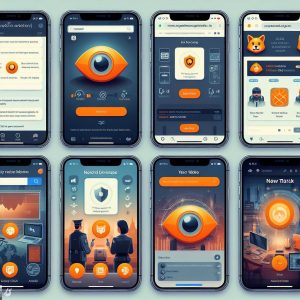
III. Getting Started
Signing up for NordVPN takes just minutes. Simply visit nordvpn.com and select the desired subscription plan. Options range from $3.29/month for 2-year commitments up to $14.99/month month-to-month. All plans provide the same feature set and support.
Next, download and install NordVPN applications onto each Windows, macOS, iOS and Android device you wish to secure. The apps allow managing connections, selecting server locations, and enabling additional privacy settings with just a few clicks.
Alternatively, router-level installations are available via NordVPN’s manual configs or through flashed router firmware images. This tunnels all traffic from any device connected to the NordVPN WiFi network.
IV. Using NordVPN
Using NordVPN typically involves just connecting to the fastest or desired privacy-focused server location:
- Launch the NordVPN application and log in using your NordVPN credentials.
- Optionally pick a specific country or city server location from the sortable list. Otherwise select the Recommended or Obfuscated server sections.
- Tap the ‘Quick Connect’ button or toggle the VPN connection slider to “On”. This will connect through the chosen server within seconds.
That’s all it takes to start shielding internet traffic! The NordVPN client will display a connection timestamp confirming protection.
Selecting Server Locations
In addition to privacy, NordVPN allows accessing region-restricted content by virtually changing locations. Connect through UK-based servers to view BBC iPlayer abroad, Indian servers to stream restricted Bollywood films, or Canadian servers to watch US Netflix titles unavailable elsewhere.
Server suggestions based on common use cases:
- Streaming – For US Netflix, pick US East servers. For BBC iPlayer try UK London servers.
- Security/Privacy – Choose Obfuscated or Double VPN server locations.
- Speed – Scan server list and connect to location with lowest latency and highest bandwidth.
- Filesharing – Select specialized P2P servers tagged with upload/download stats.
- Static IP – Assign consistent IP address by connecting to individual Dedicated IP servers.
Be sure to disconnect the VPN client when access to regionals sites is no longer required.

VPN Protocols
Windows and Mac computers additionally allow selecting alternative VPN protocols besides the default OpenVPN protocol:
- OpenVPN UDP – Fast reliable speeds well-suited for streaming but can be blocked in countries like China.
- OpenVPN TCP – Slightly slower speeds but higher reliability and works in more countries.
- IKEv2/IPSec – Fast modern protocol great for mobile use. Most secure option but has limited unblocking capabilities.
- NordLynx – Next-gen WireGuard based protocol uses ChaCha20 and Curve25519 encryption. Leading speeds and security.
- SSTP – Microsoft’s VPN standard. Decent speeds with firewall traversal but weak encryption schemes.
Each protocol varies in speed, reliability, security and ability to bypass firewalls. NordLynx offers the best overall blend using WireGuard. OpenVPN provides wide unblocking support. Test to determine the optimal fit.
V. Advanced Features
NordVPN provides several advanced features to take privacy and blocking evasion efforts even further:
Kill Switch – The kill switch will instantly halt internet connectivity for any programs running if the VPN connection unexpectedly drops. This prevents identity leaks by stopping unsecured traffic. Enable the kill switch under Settings > Kill Switch.
CyberSec – NordVPN’s custom CyberSec tool blocks ads, malware websites, and intrusive trackers while connected to VPN servers. Turn on CyberSec from Settings to prevent third parties from monitoring activity during private browsing sessions without impacting speeds.
Additionally, specialty Obfsproxy-cloaked servers provide an extra layer of obscurity to disguise VPN traffic as regular HTTPS traffic – crucial for bypassing deep packet inspection (DPI). Enable Obfuscated Servers under ‘Speciality Servers’ to leverage this stealthy technique where VPN access attempts are actively blocked.
Between powerful encryption, obfuscation capabilities, dedicated IP addresses, and doubling up servers – NordVPN provides multi-layered privacy protection tailored to different needs.
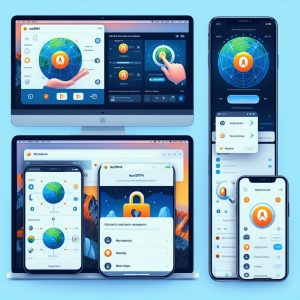
VI. Troubleshooting & Support
Like any software, intermittent connection issues may arise with NordVPN clients. Some troubleshooting tips:
- Refresh/switch server location – New server may resolve connectivity errors.
- Toggle protocol (UDP vs TCP) – Alternative protocol interpretation may work better depending on ISP.
- Update VPN app – Outdated client can prevent proper server negotiation.
- Check DownDetector site – Confirms whether wider outages are occurring.
- Contact 24/7 customer support via live chat or support ticket – Helpdesk can diagnose issues.
NordVPN specialists typically respond to inquiries within 1 minute via chat which is the fastest way to get personalized troubleshooting advice. Support agents can examine connection logs upon request to identify problems.
If connectivity problems recur, enabling OpenVPN debug logs before connecting then forwarding verbose text output to support staff helps technical diagnosis of root causes. Settings > Debug will activate debug log recording to highlight where encryption handshakes are failing.
Unblocking sites, improving speeds, or accessing specialty servers like Double VPN often involve tweaking settings based on use case. Don’t hesitate to leverage NordVPN’s responsive customer support for tailored configuration guidance.
VII. Conclusion
As internet surveillance, restrictions, throttling and cybercrime intensify – tools like NordVPN act as a safeguard to keep digital activity, identity and information secure. NordVPN’s reliable performance, extensive server network, layered privacy techniques and responsive support cement its position as an Editors’ Choice VPN solution.
Follow this guide to quickly deploy NordVPN across desktop or mobile systems, configure additional defenses like CyberSec ad-blocking, select optimal protocols and servers to unblock geo-restricted sites, troubleshoot issues and leverage expert guidance from customer support. Take the guesswork out of managing your VPN-protected worldspanning connection by letting NordVPN securely expand online access, anonymity and liberties.
I. Introduction
NordVPN has become one of the most popular virtual private network (VPN) providers on the market due to its commitment to protecting users’ privacy and security. As threats like data breaches, mass surveillance, and blocked censorship continue growing, tools like NordVPN act as a safeguard to keep internet activity, identity, and information private.
This comprehensive guide will explain everything you need to know about utilizing NordVPN’s industry-leading features across desktop and mobile devices to browse the web privately, access restricted content, defend against cybercriminals, and prevent network throttling. Read on to take control over your internet experience with NordVPN.
II. Understanding NordVPN
NordVPN is a Panama-based VPN service provider that encrypts internet traffic and routes it through remote servers run by the company. By connecting to one of thousands of worldwide server locations, NordVPN allows changing a device’s IP address and location – making it appear as if accessing the internet from another city or country.
Key benefits provided:
Military-Grade Encryption – Advanced security protocols like IKEv2/IPSec or OpenVPN encrypt traffic using strong ciphers like AES-256 and 2048-bit RSA keys. This prevents prying eyes from monitoring activity.
No-Logs Policy – NordVPN does not track or store user connection logs, time stamps, IP addresses, or browsing data. This provides confidence online movements stay private.
Onion Over VPN – Optional connection routing through the Onion network adds an extra layer of encryption and anonymity during secure sessions.
Obfuscated Servers – Specialty servers can stealth VPN traffic to bypass firewalls and network restrictions in heavily censored regions.
Specialized Server Types – Besides country-specific server locations, users can connect through servers optimized for P2P filesharing, double VPN or dedicated IP address access.
By leveraging this bundle of privacy features users can securely access geo-restricted content, defend against snooping on public WiFi, prevent price discrimination based on location, and more.

III. Getting Started
Signing up for NordVPN takes just minutes. Simply visit nordvpn.com and select the desired subscription plan. Options range from $3.29/month for 2-year commitments up to $14.99/month month-to-month. All plans provide the same feature set and support.
Next, download and install NordVPN applications onto each Windows, macOS, iOS and Android device you wish to secure. The apps allow managing connections, selecting server locations, and enabling additional privacy settings with just a few clicks.
Alternatively, router-level installations are available via NordVPN’s manual configs or through flashed router firmware images. This tunnels all traffic from any device connected to the NordVPN WiFi network.
IV. Using NordVPN
Using NordVPN typically involves just connecting to the fastest or desired privacy-focused server location:
- Launch the NordVPN application and log in using your NordVPN credentials.
- Optionally pick a specific country or city server location from the sortable list. Otherwise select the Recommended or Obfuscated server sections.
- Tap the ‘Quick Connect’ button or toggle the VPN connection slider to “On”. This will connect through the chosen server within seconds.
That’s all it takes to start shielding internet traffic! The NordVPN client will display a connection timestamp confirming protection.
Selecting Server Locations
In addition to privacy, NordVPN allows accessing region-restricted content by virtually changing locations. Connect through UK-based servers to view BBC iPlayer abroad, Indian servers to stream restricted Bollywood films, or Canadian servers to watch US Netflix titles unavailable elsewhere.
Server suggestions based on common use cases:
- Streaming – For US Netflix, pick US East servers. For BBC iPlayer try UK London servers.
- Security/Privacy – Choose Obfuscated or Double VPN server locations.
- Speed – Scan server list and connect to location with lowest latency and highest bandwidth.
- Filesharing – Select specialized P2P servers tagged with upload/download stats.
- Static IP – Assign consistent IP address by connecting to individual Dedicated IP servers.
Be sure to disconnect the VPN client when access to regionals sites is no longer required.
VPN Protocols
Windows and Mac computers additionally allow selecting alternative VPN protocols besides the default OpenVPN protocol:
- OpenVPN UDP – Fast reliable speeds well-suited for streaming but can be blocked in countries like China.
- OpenVPN TCP – Slightly slower speeds but higher reliability and works in more countries.
- IKEv2/IPSec – Fast modern protocol great for mobile use. Most secure option but has limited unblocking capabilities.
- NordLynx – Next-gen WireGuard based protocol uses ChaCha20 and Curve25519 encryption. Leading speeds and security.
- SSTP – Microsoft’s VPN standard. Decent speeds with firewall traversal but weak encryption schemes.
Each protocol varies in speed, reliability, security and ability to bypass firewalls. NordLynx offers the best overall blend using WireGuard. OpenVPN provides wide unblocking support. Test to determine the optimal fit.

V. Advanced Features
NordVPN provides several advanced features to take privacy and blocking evasion efforts even further:
Kill Switch – The kill switch will instantly halt internet connectivity for any programs running if the VPN connection unexpectedly drops. This prevents identity leaks by stopping unsecured traffic. Enable the kill switch under Settings > Kill Switch.
CyberSec – NordVPN’s custom CyberSec tool blocks ads, malware websites, and intrusive trackers while connected to VPN servers. Turn on CyberSec from Settings to prevent third parties from monitoring activity during private browsing sessions without impacting speeds.
Additionally, specialty Obfsproxy-cloaked servers provide an extra layer of obscurity to disguise VPN traffic as regular HTTPS traffic – crucial for bypassing deep packet inspection (DPI). Enable Obfuscated Servers under ‘Speciality Servers’ to leverage this stealthy technique where VPN access attempts are actively blocked.
Between powerful encryption, obfuscation capabilities, dedicated IP addresses, and doubling up servers – NordVPN provides multi-layered privacy protection tailored to different needs.
VI. Troubleshooting & Support
Like any software, intermittent connection issues may arise with NordVPN clients. Some troubleshooting tips:
- Refresh/switch server location – New server may resolve connectivity errors.
- Toggle protocol (UDP vs TCP) – Alternative protocol interpretation may work better depending on ISP.
- Update VPN app – Outdated client can prevent proper server negotiation.
- Check DownDetector site – Confirms whether wider outages are occurring.
- Contact 24/7 customer support via live chat or support ticket – Helpdesk can diagnose issues.
NordVPN specialists typically respond to inquiries within 1 minute via chat which is the fastest way to get personalized troubleshooting advice. Support agents can examine connection logs upon request to identify problems.
If connectivity problems recur, enabling OpenVPN debug logs before connecting then forwarding verbose text output to support staff helps technical diagnosis of root causes. Settings > Debug will activate debug log recording to highlight where encryption handshakes are failing.
Unblocking sites, improving speeds, or accessing specialty servers like Double VPN often involve tweaking settings based on use case. Don’t hesitate to leverage NordVPN’s responsive customer support for tailored configuration guidance.

VII. Conclusion
As internet surveillance, restrictions, throttling and cybercrime intensify – tools like NordVPN act as a safeguard to keep digital activity, identity and information secure. NordVPN’s reliable performance, extensive server network, layered privacy techniques and responsive support cement its position as an Editors’ Choice VPN solution.
Follow this guide to quickly deploy NordVPN across desktop or mobile systems, configure additional defenses like CyberSec ad-blocking, select optimal protocols and servers to unblock geo-restricted sites, troubleshoot issues and leverage expert guidance from customer support. Take the guesswork out of managing your VPN-protected worldspanning connection by letting NordVPN securely expand online access, anonymity and liberties.