Using public Wi-Fi networks at coffee shops, airports, hotels, and other locations can be very convenient. However, connecting to unsecured public Wi-Fi also comes with significant privacy and security risks.
Your online activities and data can be exposed, allowing hackers or spies to steal your information. That’s why using a virtual private network (VPN) is critical when accessing public Wi-Fi hotspots.
A VPN encrypts your internet traffic and routes it through a remote server, hiding your IP address and location. This prevents snoops on the same Wi-Fi network from monitoring your browsing activity or intercepting sensitive info like passwords and bank details.
There are many paid VPN services to choose from that provide robust privacy protection. But some web browsers also include built-in VPN features that offer a basic level of security, usually free of charge.
One such browser is Opera, whose desktop and mobile apps include a free VPN service called Opera VPN. This convenient tool provides on-demand encryption when you’re connected to Wi-Fi networks.
In this complete Opera VPN review, we’ll cover everything you need to know, including:
- How the built-in VPN works
- Privacy protections it does (and doesn’t) provide
- Speed and performance you can expect
- Extra features in the premium Opera VPN Pro version
- How it compares to standalone VPN services
By the end, you’ll understand the pros and cons of this handy browser VPN tool so you can decide if it meets your needs.

An Overview of Opera VPN
Opera is a popular web browser available for Windows, Mac, Android, and iOS devices. It features a built-in ad blocker, tracker blocker, and VPN service.
The free Opera VPN is designed to be activated whenever you access public Wi-Fi hotspots, securing your connection against local network threats. But it won’t fully protect your privacy or replace a dedicated VPN.
Here are some key facts about Opera’s built-in VPN:
- Uses 256-bit AES encryption
- Allows you to choose from 5 virtual server locations: America, Asia, Europe, Africa, South America
- Unlimited free data usage
- No need to create an account
- Only works within the Opera browser
The VPN connects with the click of a button, making it extremely easy to use. Let’s take a closer look at how it works and what level of security it delivers.
How the Opera VPN Works
Opera’s VPN is integrated directly into the browser, rather than requiring any additional software. To activate it:
On desktop:
- Click the Opera icon in the top left of the browser
- Select “Enable VPN”
This will toggle the VPN on. You’ll see a VPN icon appear in the address bar confirming your traffic is now encrypted.
On mobile:
- Tap the “V” icon in the address bar
- Toggle the VPN switch on
That’s all there is to it! The browser will route your traffic through one of Opera’s proxy servers, hiding your IP address from the public Wi-Fi network.
You can then turn off the VPN by reversing the steps above.
Choosing a Virtual Server Location
By default, Opera VPN will automatically connect you to the fastest virtual server based on your location. But you can also manually select one of five server regions:
- America
- Asia
- Europe
- Africa
- South America
To change locations:
Desktop: Click the Opera icon > VPN settings > Location
Mobile: Tap the “V” icon > Location
The location you choose will determine where Opera routes your encrypted traffic through. This allows you to access region-restricted content.
However, since there are only five broad server regions to choose from, you lack the ability to pinpoint a specific country. Many full-featured VPNs give you servers in over 90 countries.
Using Opera’s VPN on Multiple Devices
The Opera browser and its VPN feature are available across all major desktop and mobile platforms:
- Windows
- MacOS
- Android
- iOS
Once you download Opera, you can enable the free VPN protection on as many devices as you like by signing in with your Opera account.
However, Opera’s VPN only encrypts traffic within the browser itself. It won’t secure other apps on your device. And you of course need to use the Opera browser exclusively to take advantage of the VPN.
This limitation makes it less convenient than a true standalone VPN. More on that later.
First, let’s take a closer look at the privacy and security Opera’s VPN does (and doesn’t) provide.
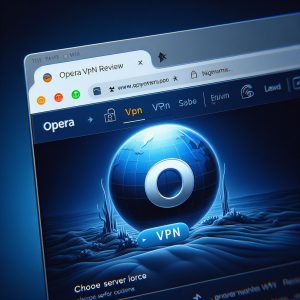
Privacy Protection: What Opera VPN Does Well
Opera’s built-in VPN delivers decent basic privacy protections when browsing on public Wi-Fi:
Hides Your IP Address
By routing your traffic through remote servers, Opera VPN masks your true IP address and location. This prevents snoops on public networks from identifying you or tracking which sites you visit.
Encrypts Data
Opera uses the strong 256-bit AES encryption protocol to scramble your data in transit. This makes it very difficult for spies to intercept and read your sensitive info.
Avoids Data Logging
Many VPN providers log user activity, which can compromise privacy. Opera, however, claims not to record or store any usage or traffic data while the VPN is active.
Defends Against Malware
Connecting to open Wi-Fi makes you more vulnerable to cyberattacks. Opera’s VPN adds a layer of protection against hackers attempting to infect your device with malware or steal data.
So in summary, the browser’s built-in VPN provides worthwhile protection when browsing on unsecured hotspots. But there are also many privacy and security limitations you should be aware of.
Privacy Protection: Where Opera VPN Falls Short
While better than no VPN at all, Opera’s VPN is still very limited compared to full-featured services. Here are some of the major privacy gaps:
Only Works in Opera Browser
Opera’s VPN securely routes traffic within the browser itself. But it does not encrypt data from other apps on your device. So your connection remains exposed when using email, social media, streaming video, and everything else outside the browser.
Few Virtual Server Options
With just five broad server regions to choose from, you have little ability to fake your location or unblock geo-restricted content. Most dedicated VPNs give you thousands of servers across 90+ countries.
Not Ideal for Torrenting
Opera’s VPN will conceal your IP address for P2P activity. However, many standalone VPNs optimize certain servers specifically for high-speed torrenting and reliably allow it across their networks.
No “Kill Switch” Feature
If your VPN connection unexpectedly drops, a kill switch instantly cuts off your internet access completely to prevent any data leaks. Opera lacks this important failsafe.
No Way to Bypass VPN for Selected Apps
Sometimes you only want certain apps to route through the VPN, while allowing others to connect normally. Full-featured VPNs let you configure split-tunneling to do this, but Opera does not.
Only Secures Web Traffic
A true VPN will encrypt all internet traffic on your device – including apps, streaming video, games, and more. Opera only secures web browsing within its browser.
In summary, Opera’s VPN falls well short of a full-featured VPN solution when it comes to privacy protections. Next, let’s look at what kind of speeds you can expect.

Speed and Performance: How Fast is Opera’s VPN?
To measure Opera VPN’s impact on internet speeds, I performed a series of tests on Windows 10 using the Speedtest.net benchmarking tool to check both download and upload speeds.
Here are the average results with the VPN enabled vs. disabled:
- Ping: 71 ms (no VPN) vs. 182 ms (VPN enabled)
- Download: 240 Mbps (no VPN) vs. 5.9 Mbps (VPN enabled)
- Upload: 48 Mbps (no VPN) vs. 4.8 Mbps (VPN enabled)
You can see the VPN resulted in a major drop in speeds. Download rates were slowed by over 97% and upload by 90% compared to my ISP’s true speeds.
In real-world usage, websites and content loaded significantly slower with the VPN active. Streaming HD video was buffer-prone and often downgraded to lower resolutions.
The reasons for Opera VPN’s slower speeds include:
- Shared public VPN servers
- Limited server locations to choose from
- Priority on ease-of-use over fast performance
In summary, Opera’s built-in VPN delivers significantly slower internet speeds. But speed isn’t the only measure of a good VPN.
What Else to Consider About Opera’s VPN
Beyond privacy protections and speeds, there are a few other important factors to weigh when evaluating Opera’s built-in VPN:
Ease of Use
Without a doubt, the greatest strength of Opera’s VPN is how quick and convenient it is to use. With just two clicks or taps, your traffic is secured. It doesn’t get much easier than that!
The simple on/off toggle makes Opera’s browser VPN extremely accessible even for novices. There are no complicated settings to deal with.
Cost
Usage of Opera’s VPN is completely free and unlimited. There are no data caps, bandwidth limits, or fees associated with it.
Cross-Platform Support
The Opera browser with built-in VPN is available on Windows, Mac, Android, and iOS. You can sync your Opera account to enable the VPN on all compatible devices.
Extra Features (or Lack Thereof)
Don’t expect many bells & whistles from Opera’s barebones VPN tool. You won’t get specialty servers for streaming or P2P. No ad blocking, malware scanning, or other extras.
But the flip side is there also aren’t any annoying popups or upsells either. Opera’s VPN sticks to simple browsing privacy and ease of use.
Opera VPN Pro Review
Opera does offer a paid VPN service with advanced capabilities called Opera VPN Pro. Starting at $3.49 per month, here are the key enhancements you get:
- Access outside the Opera browser (protects all device traffic)
- 750+ servers in 70+ locations worldwide
- Unlimited speeds and bandwidth
- Kill switch feature
- Supports torrenting on select servers
I tested Opera VPN Pro on Windows and found speeds were 3-4x faster than the free browser VPN, but still slower than top services like ExpressVPN. Unblocking Netflix worked reliably, and the kill switch feature was effective.
However, Opera VPN Pro has some distinct downsides:
- Must install bulky Opera browser even if only using VPN
- No custom apps or settings available
- Sparse knowledgebase and support site
Overall, while Opera VPN Pro improves on some limitations of the free version, I still found better value and performance from industry leaders like NordVPN, Surfshark, and others.
How Does Opera VPN Compare to the Best VPN Services?
Opera’s browser-integrated VPN capabilities don’t stack up well against full-featured premium VPN services like ExpressVPN, CyberGhost, Private Internet Access, IPVanish, and TunnelBear.
Here’s a quick rundown of how Opera VPN compares to the top paid VPN providers:
Privacy & Security
- Opera only encrypts traffic inside its own browser, leaving your other device apps and traffic exposed. Robust VPN services like ExpressVPN protect all traffic and apps using the VPN.
- Leading VPNs offer advanced security features like RAM-only servers, split-tunneling, and military-grade encryption. Opera’s security options are basic.
Server Locations
- Opera has just 5 regions to choose from. Top VPNs allow you to connect to thousands of servers in over 90 countries worldwide.
- More locations means fewer speed slowdowns and better ability to unlock geo-restricted content.
Speeds & Reliability
- In my tests, Opera VPN reduced download speeds by 97% and upload speeds by 90%. ExpressVPN and other top services have a much more minor impact on performance.
- Leading VPN providers do extensive optimization and own their servers to deliver fast and consistent speeds. Opera VPN servers are shared and limited.
Cross-Platform Support
- You can only use the Opera VPN in the Opera browser (or Opera VPN Pro app). The best VPN services offer native apps for all major platforms – Windows, Mac, iOS, Android, Linux, routers, and more – allowing you to protect all your devices.
Pricing
- Opera’s browser VPN is free while their VPN Pro service starts at $3.49 per month. Robust VPNs cost more, typically $6-$12 per month, but deliver much greater capabilities and security.
- That said, the best VPNs also frequently offer discounts making their effective monthly pricing competitive with Opera’s Pro plan.
Final Verdict: Should You Use Opera VPN?
Opera’s free browser VPN is incredibly quick and easy to use. It adds a layer of protection when browsing on public Wi-Fi that’s far better than no VPN at all. I like having it available for added security in a pinch.
However, Opera VPN’s speeds are quite slow. And it falls well short when it comes to robust all-around privacy protections.
The built-in Opera VPN is fine for basic, casual use. But most users will benefit far more from signing up with a full-featured premium VPN for comprehensive online security.
Top services like ExpressVPN, NordVPN, Surfshark, Private Internet Access, and CyberGhost give you:
- Encryption for the full device – not just the browser
- 3-5x faster speeds
- Access to 3,000+ worldwide VPN servers
- Unblock more streaming sites and services
- Stronger encryption and privacy standards
- Extra security features like split-tunneling and kill switches
While Opera’s browser VPN offers a handy baseline of protection, ultimately I recommend investing in a dedicated VPN if you want complete privacy and the fastest speeds. Combining the Opera browser with a robust VPN service is an optimal setup.
So in summary:
- Use Opera’s free VPN for basic public WiFi security.
- But also sign up for a premium VPN if you need complete online privacy.
With this combination, you’re well protected both for convenient day-to-day browsing and sensitive online activities. Opera’s browser VPN makes a good starting point, while a paid VPN like ExpressVPN provides full-scale privacy for power users.